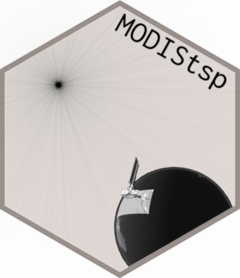Here you can find possible solutions for common MODIStsp problems. We will add to this page as soon as additional problems are reported. If these solutions does not work for you, or you have a different problem, signal it at: https://github.com/ropensci/MODIStsp/issues
Installation Problems
- On Linux, installation fails due to some packages missing
- On Windows, the program hangs at first interactive execution, while attempting to install
gWisgets2RGtk2 MODIStsphangs at first execution, while looking forgdalinstallation- Installing from github fails due to missing dependencies
- On Windows, MODIStsp fails to install, signaling problems in installation of either gwidgetsRGtk2 or RGtk2
Please try to install package gwidgetsRGtk2 beforehand using:
install.packages("gwidgetsRGtk2")You will probably get some errors/problems during installation: please see instructions on the next point !
- On Windows, MODIStsp hangs at first interactive execution, while attempting to install gWisgetsRGtk2
At first interactive execution (i.e., with “gui = TRUE) of MODIStsp, an error window may appear, signaling that libatk-1.0-0.dll is missing from your system. This is due to the fact that library”GTK+“” is not yet installed on your system and needs to be installed. To do so, press “OK”. A new window dialog window will appear, asking if you want to install “GTK+”. Select “Install GTK+” and then “OK”. Windows will download and install the GTK+ library. When it finishes, the R Session should be restarted and next MODIStsp should go well ! In case RStudio does not automatically restart after installing GTK+, simply kill it form “Task Manager” and reload RStudio.
If you still have problems, try to install the GTK+ library independently, following instructions reported here:
https://www.stat.auckland.ac.nz/%7Ekimihia/rgtk2
, starting from “Download the GTK+ all-in-one bundle. I downloaded version 2.22 for Windows 64-bit.”. Then try to install gWisgetsRGtk2 before MODIStsp as explained in the point above.
- On Linux, installation fails due to some packages missing
Please Install the following required dependencies: * Cairo >= 1.0.0, ATK >= 1.10.0, Pango >= 1.10.0, GTK+ >= 2.8.0, GLib >= 2.8.0 (required by package RGtk2) * Curl (required by package curl) * GDAL >= 1.6.3, PROJ.4 >= 4.4.9 (required by package sf)
On Debian and Ubuntu-based systems, to install packages open a terminal and type:
sudo apt-get install r-cran-cairodevice r-cran-rgtk2 libcairo2-dev libatk1.0-dev libpango1.0-dev
libgtk2.0-dev libglib2.0-dev libcurl4-openssl-dev libgdal-dev libproj-devOn rpm-based systems, to install packages open a terminal and type;
sudo yum install libcairo2-devel libatk1.0-devel libpango1.0-devel gtk2 gtk2-devel
glib2-devel libcurl4-devel gdal-devel proj-develOn others distros: we did not test installation on other distros yet - if you experience problems please contact us.
- MODIStsp hangs at first execution, while looking for gdal installation
At the first execution MODIStsp searches for a valid GDAL installation. If nothing happens for a long time (e.g., several minutes), MODIStsp (and in particular the gdalUtils package on which it relies) is not finding a valid GDAL installation in the more common locations. To solve the problem:
- Ensure that
GDALis properly installed in your system. See the mainMODIStspgithub page for simple instructions - (On Windows) If it is installed, verify that
GDALis in your system PATH, and that the GDAL_DATA environment variable is correctly set (You can find simple instructions HERE) (If gdal is not correctly installed or the path not set, then opening a windows shell (“cmd”) and issuing the “gdalinfo” command will result in an error !)
If nothing works, please report the issue here: https://github.com/ropensci/MODIStsp/issues
- Installing from github fails due to missing dependencies
There are currently some problems in installing MODIStsp via install_github on R >= 3.3.1 due to not correct installation of dependencies (related to a bug in CRAN version of install_github). Installing the development version of devtools should solve the issue. To do so, on a clean R/RStudio session do:
install.packages("devtools")
devtools::install_github("hadley/devtools")
library(devtools), then continue with standard MODIStsp installation.
If you have problems in installing the “devel” version of devtools, manually installing all the dependencies should also solve the issue. To do so, please try doing:
install.packages(c("bitops", "data.table" , "gdalUtilities", "gWidgets", "gWidgetsRGtk2",
"httr" , "jsonlite", "parallel", "raster", "sf", "stringr", "xts")), then continue with standard MODIStsp installation.
If you still don’t succeed, please contact us !
Data download Problems
- On ‘http’ download, files are not getting downloaded, OR you get ‘timeout’ problems
- Visit your earthdata “profile” page, click on “My Applications” and ensure that “LP DAAC Data Pool” is authorized. If not, click on “Approve More Applications”, search for it in the list and approve it.
- Verify that the username and password you provided are correct (Those can be obtained by registering an account at: https://urs.earthdata.nasa.gov/profile.);
- Is it Wednesday ??? If so, NASA http server may be down for maintenance. Try switching to “ftp” download;
- In some cases, access to the http server seems to be not allowed (we don’t know why - maybe firewalling). Try switching to ftp download.
- Files are not getting downloaded on either “http” or “ftp”, and you get continuous ‘timeout’ problems
- If you’re connecting to the internet via a proxy, download will fail. To solve the problem, identify the IP address and port of you proxy, and before running MODIStsp, run the following instructions:
library(httr)
set_config(use_proxy(url="XXX.XXX.XXX.XXX", port=YYYY))(substitute XXX.XXX.XXX.XXX and YYYY with the IP address and port number of the proxy, respectively)
- If your connection is very slow, you could get frequent timeout problems while
MODIStspfetches the list of files available on NASA archives. This problem is more pronounced for ftp download, so switching to http may be a good idea !
- No luck ! Nothing worked
If nothing of the above solves your problem, please report the issue here: https://github.com/ropensci/MODIStsp/issues
Processing Problems
MODIStspfails while processing product MxDyyy- I can’t find the processed files
- Working with already downloaded hdf files
- MODIStsp fails while processing product MxDyyy
Although we tried to test functionality for all products, some bugs may be still present for specific products, due to the complexity and variability of MODIS hdfs structure. In that case, please report the issue here: https://github.com/ropensci/MODIStsp/issues
- Working with already downloaded hdf files
If you wish to use MODIStsp to process MODIS hdf images that you already downloaded from NASA servers, you should proceed like this:
Place all the hdf files in a folder of your choice (e.g., “D:\myfolder\mydir\hdf_modis”). All the images must reside in the root of that folder (i.e., no subfolders)
-
Open MODIStsp GUI and set the processing parameters for your analysis as you would do if you had still to download the data. In particular, be sure to:
- select the product corresponding to your hdf images on the top of the GUI (e.g., MOD13Q1 v006), and set the processing layers you wish to analyze;
- set the processing period to that of your available images;
- Set the spatial extent to that of your available images. A minimum requirement is to set the Horizontal and Vertical “Required MODIS tiles” so to correspond to your imagery. If you also specify a bounding box for the output, that will be considered while creating the outputs.
-
Set the “download method” to either:
http/ftp: if you want
MODIStspto check if all the images for the selected product and time period are already available on your PC.MODIStspwill take care of downloading any missing image (i.e., if you forgot to download something, or the processing period you provided is larger than that “covered” by the images you already have).offline: if you just want to process the images that you have. In that case,
MODIStspwill not even connect to NASA servers, and just process all images that it finds in your “hdf folder” and which satisfy the processing parameters you specified (to be clear: if you have a folder with MOD13Q1 images, but the GUI is set as to process MOD09A1 data, nothing will happen. Analogously, if you have imagery from 2003 to 2009, but you set the processing period from 2010 to 2015 nothing will happen)
Set the “Output Folder for Original HDF files download” to the folder containing the hdf images, and the “Main Output Folder for Time Series storage to the folder where you want to store the results of the processing.
Start the processing.
Other Problems
Please report any other issues at https://github.com/ropensci/MODIStsp/issues