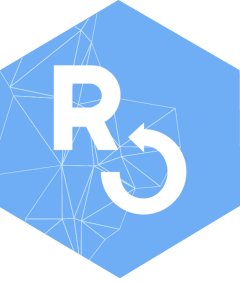
1 - Introduction and programming basics
Código:vignettes/a_intro_progrbasics_en.Rmd
a_intro_progrbasics_en.RmdSome Ideas about Programming
Computers are an essential part of our daily lives. Almost all the devices we use have some type of computer capable of performing certain tasks: washing machines with different washing modes, gaming consoles for entertainment, powerful calculators, personal computers used for various purposes, cell phones with countless applications, and many more.
All these devices with different types of computers have something in common: someone “tells them” how to work, that is, they provide them with a set of instructions to follow in order to accomplish a task. That’s what programming is about: it is the activity through which people give a computer a set of instructions to solve a problem. Those who perform this activity are called programmers. Without people programming them, computers cease to be useful, no matter how complex these devices may be. The sets of instructions that computers receive are called programs.
Programming is a creative process: in many cases, a task can be accomplished by following different paths, and the programmer is the one who must imagine what those paths are and choose one. Some paths may be better than others, but in any case, the computer will simply follow the instructions devised by the programmer.
Unfortunately, computers don’t understand English or any other human language. We have to give them instructions in a language they can understand. For that, we need to learn a programming language, which is simply an artificial language composed of a series of expressions that the computer can interpret. Computers interpret our instructions very literally, so when programming, we need to be very specific. We must follow the rules of the programming language and be clear in the instructions provided.
Now, why should we learn to program when we want to analyze data, generate statistics, graphs and conclusions? The activity of statistical professionals, data science professionals, or anyone who requires data analysis is enhanced with the use of computer tools and programming capabilities that assist us in the different stages of our work, from the collection and purification of data sets, through the application of different analysis methodologies, to the effective communication of the results. That’s why in this tutorial, we will study basic concepts of programming, fostering the exercise of abstract and logical thinking necessary to effectively communicate with the computer and make it perform the tasks we need. The programming language used in this tutorial is R, widely used in the field of data science. However, we must emphasize that this is not an R tutorial, meaning we will not focus on learning the tools that this language provides for data analysis.
To incorporate some basic programming notions, we will make use of the help of Karel, a robot that lives and walks in rectangular worlds. We will ask Karel to perform certain activities, and for this, we have to program in R, so Karel will accompany us in the first steps we take with this language.
Karel the Robot is a programming language created for educational purposes by Dr. R. E. Pattis from Stanford University (California, USA), who also wrote the book Karel the Robot: A Gentle Introduction to the Art of Programming in 1981. Its name pays homage to Karel Capek, the Swedish writer who invented the word robot in his science fiction work R.U.R. (Rossum’s Universal Robots). Its syntax was based on Pascal, a very important programming language at that time. Over the decades, this teaching strategy has been used in many places around the world, implementing Karel in different languages such as Java, C++, Ruby, and Python. Many of the examples presented in this guide were taken from Karel the robot learns Java (Eric Roberts).
As far as we know, Karel had not been developed in R. Our package is the first implementation, help us improve it by notifying us of anything you notice that needs revision!
But before we delve into playing with Karel, let’s review some concepts related to Programming that it’s good to keep in mind.
Problems, algorithms, and programming languages
We mentioned earlier that programming consists of instructing a computer to solve a problem, and the communication of those instructions must be clear. That’s why, when faced with a problem that needs to be solved computationally, the first step is to think carefully about how it can be solved, in other words, to create an algorithm. An algorithm is a consistent strategy of an ordered set of steps that leads us to the solution of a problem or the achievement of a goal. Then, we have to translate the chosen algorithm into the language of the computer.
Therefore, we can say that the computational resolution of a problem consists of two basic stages:
1.Algorithmic design: develop an algorithm, or choose an existing one, that solves the problem. 2. Coding: express an algorithm in a programming language so that the computer can interpret and execute it.
When learning about programming, we start by facing simple problems for which the first stage seems easy, while coding becomes difficult because we have to learn the rules of the programming language. However, while with practice we can quickly gain ease in writing code, algorithmic design becomes more challenging as we tackle more complex problems. That’s why we will emphasize the formulation and development of algorithms as a fundamental stage in programming.
Algorithmic Design
When faced with a problem, the first step is to devise an algorithm for its solution and express it in writing, for example, in Spanish, but adapting human language to logical forms that resemble the tasks a computer can perform. In programming, the artificial and informal language that developers use in creating algorithms is called pseudocode. It is the tool we use to describe algorithms by mixing common language with programming instructions. It is not a programming language itself, meaning the computer is not capable of understanding it. The purpose of pseudocode is to allow the programmer to focus on the logical solution and then use it as a guide when writing the program. In this tutorial, we will not be providing examples of pseudocode writing. However, it is important to understand that before attempting to program, it is essential to think ahead and plan the algorithm, i.e., all the steps required to reach the solution, and jot them down on paper with a pen while devising a strategy. This can be a great aid in the process.
Coding
An algorithm presented in pseudocode could use terms taken from the Spanish language, which is a reasonable choice for sharing this strategy among people who communicate in this language. However, if we want to present our algorithm to someone who only speaks French, Spanish would no longer be a good choice, let alone if we want to present the algorithm to a computer. In order for a computer to understand our algorithm, we need to translate it into a programming language, which, as mentioned before, is an artificial language designed to express computations that can be carried out by electronic devices; in other words, it is a means of communication between humans and machines.
There are two types of errors: logical and syntactic. The latter have to do with when instructions or variable names are not written correctly and the program cannot “interpret” them. Logic errors are generated with instructions that the program can interpret, but that do things that we do not want.
Each of the actions that make up the algorithm are encoded with one
or several instructions, expressed in the chosen programming
language, and the set of all of them constitutes a program. The
program encoding is saved in a plain text file with an identifier
usually divided into two parts by a dot, for example:
my_first_program.R. The first part is the file name. The
second part is indicative of the language that can interpret the
instructions, for example, .R indicates that it contains a
program written in the R language. The general process of writing or
modifying the instructions in a file is called editing.
Programming Errors
As soon as we embark on our journey into the world of programming, we will realize that we will always have certain companions: errors. Many times, we will try to run our code and it won’t work or produce the expected result. No matter how careful we are or how much experience we have, errors are always present. Over time and practice, we will be able to identify and correct them more easily, but we will probably never stop making them. This is not something to be discouraged about, as solving the errors we make often leads to great learning experiences.
Programming errors are often called bugs, and the process of correcting them is known as debugging. It is said that this terminology dates back to 1947 when a computer at Harvard University (the Mark II) stopped working, and it was eventually discovered that the cause of the problem was a moth found in one of the machine’s electromagnetic relays. However, other historians argue that the term was already in use before that.
Processor, Environment, and Actions
We have defined an algorithm as a list of instructions to solve a problem. In this context, processor is understood as any agent capable of understanding the steps of an algorithm and executing the work indicated by it. To achieve the objective, the processor uses certain resources that it has at its disposal. All the elements available to be used by the programmer constitute the environment or working environment. Each of the instructions that make up the algorithm modify the environment in some way and are called actions.
R and RStudio
As mentioned earlier, we will put into practice programming concepts using R. Unlike many other languages, R is free and open-source software distributed under the GNU GPLv2 license, which allows freedom to use it for any purpose, to see how it was made, how it works, and to modify it, distribute copies, and create contributions and additions for them to be available to others.
Although R will be our means of communication with the computer, we will use another program that provides some tools to facilitate our programming work. In other words, we will use an integrated development environment (IDE). An IDE is a program that makes coding easier by allowing us to manage multiple code files, visualize the working environment, use color highlighting for different parts of the code, employ autocomplete to write faster, explore help pages, implement debugging strategies, and even interactively execute instructions while viewing the results as we progress in analyzing or solving the problem. The most popularly used IDE for programming with R is RStudio, and it will be the program we’ll be using all the time.
To install these programs, you should visit the official websites of R and RStudio, download the installers, and run them. You can find a complete installation guide in this link.
Organization of RStudio
When you open RStudio, you will see four panels:
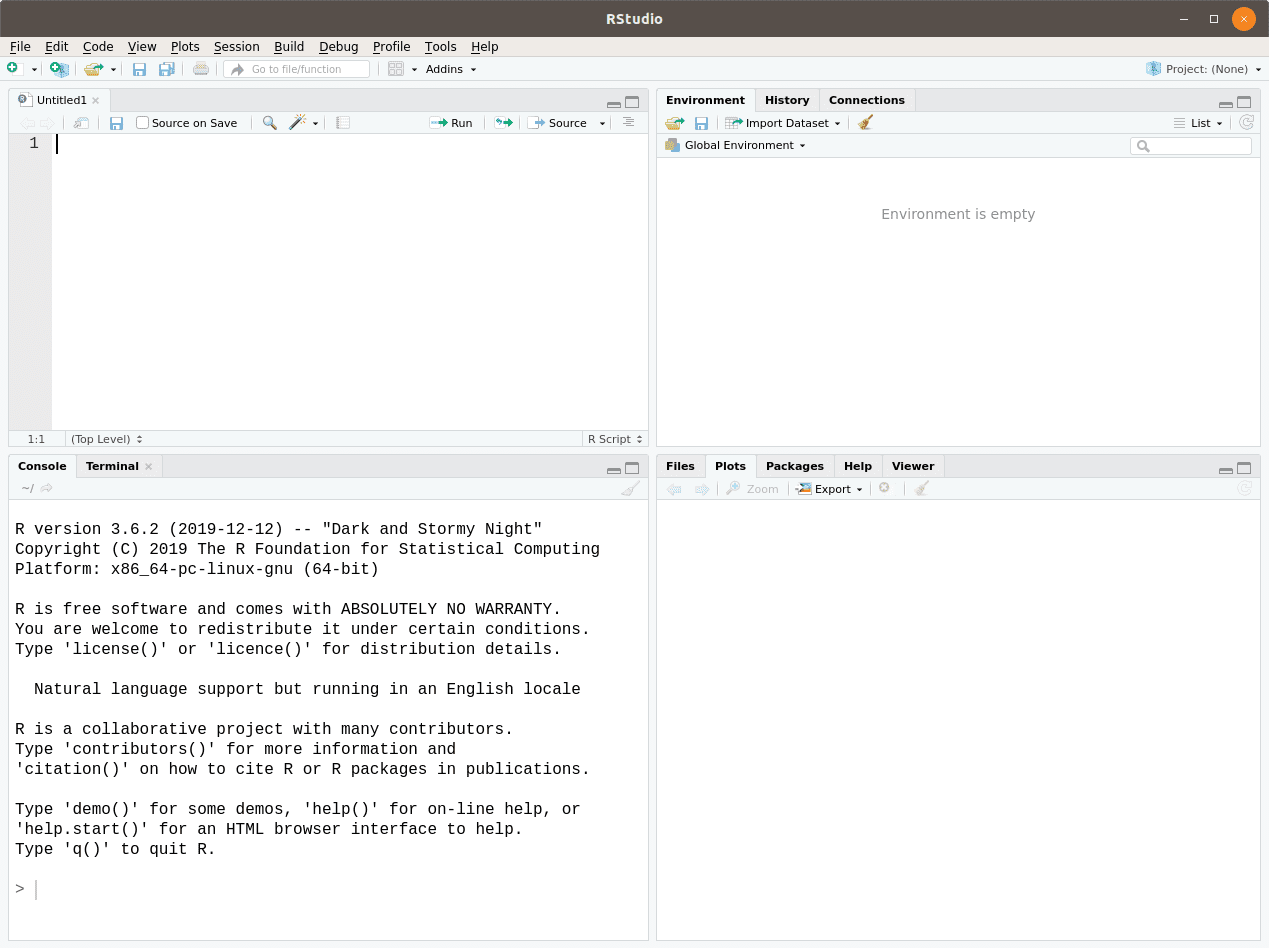
Captura de pantalla de RStudio
-
On the left:
At the top is the file editor. This is where we will write and edit our programs, and then save them. The first time you open RStudio after installation, this panel may not be present, but it appears if you go to
File > New File > R Script, use the shortcutCtrl + Shift + N, or click on the first icon in the toolbar. You can open multiple files at once.Below is the console. The console is the interactive environment between R and the user. Through the console, we send instructions to R for evaluation (also known as running or executing them), and the results are displayed there.
-
In the top-right corner, there is a panel with several tabs:
Environment (environment): shows the elements created in the current work session, which make up the environment.
History: lists all the instructions that the user has executed.
Other tabs that are not relevant for now.
-
In the bottom-right corner, there is another panel with additional tabs:
Files: file explorer for your computer.
Plots: window where graphics appear if your code produces any.
Packages: tool for installing, updating and loading R packages (later we will talk about “packages” again).
Help: help manual covering all the functions of R.
Viewer: space to view program outputs with dynamic or interactive components.
Using the Console
We can use the R console found in the left panel to enter our
instructions there, and when we press
Enter, they will be evaluated, producing
some results. For example, we can perform mathematical calculations such
as division, multiplication, addition, subtraction, exponentiation,
logarithms, square roots, and more:
> 1 + 2
[1] 3
> 5 * 3
[1] 15
> exp(2)
[1] 7.389056
> sqrt(100)
[1] 10
> 1 / 0
[1] Inf
> (2 + 3i) * (3 + 6i)
[1] -12+21i
> 1i ^ 2
[1] -1+0iIn the block above the lines starting with >
represent code written by the user in the console. The result is shown
below and in these cases they are lines that start with
[1], something that we can ignore for the moment.
While we can write our instructions in the console and press
Enter to execute them, generally, we want
to write and save them in a code file. That’s why we will write our
programs in the top-left panel. Once we write an instruction in the
script, we can run it (i.e., send it to the console for
execution) by clicking the Run button or using the shortcut
Ctrl + Enter. This way, the line where the cursor is or the
selected lines will be run.
In every programming language, there is a special character that,
when placed at the beginning of a code line, tells the software that the
line should not be evaluated. This is used to include
comments, which are lines that express explanations or
clarifications in natural language for ourselves or others who may use
our code. Comments are also used to add headers with descriptions of the
script or indicate different sections or parts of the program. In R,
this special character is the number symbol
(#). If we run lines that begin
with #, R will ignore them and skip them.
For example:
R System Design
R is divided into two parts:
The base (R Base), which is installed when we download the program from CRAN (Comprehensive R Archive Network). It contains, among other things, a set of basic and fundamental tools of R.
Additional packages. A package is a set of files that can be optionally downloaded from CRAN or other repositories and is used to perform specific tasks. For example, to work with Karel, we need to install the package that contains its implementation, called
karel.
As mentioned earlier, the Packages tab in the bottom-right
panel displays a list of all the packages that are already installed
(many of them come with R Base). There is also a button there to install
new packages from CRAN. Alternatively, you can run the command
install.packages("packagename") to install
a package:
It is also possible to install packages published in other
repositories. For example, it is common to download packages under
development or experimentation that are available on the GitHub
platform. These packages can be installed by specifying the GitHub
account name of the package author and the package name. If we want to
install the development version of the
karel package (not necessary), we would do
the following:
> # Instalar desde CRAN el paquete devtools
> install.packages("devtools")
> # Instalar desde GitHub el paquete karel
> devtools::install_github("ropensci/karel")A package is installed only once, but every time we want to use it,
we need to load it so that its tools become available to us.
This is done with the
library("packagename") command, for
example, library("karel").