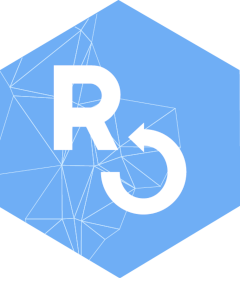Secure Shell (SSH) Client for R
Installation
This package is available on CRAN and can be installed via:
install.packages('ssh')Alternatively it can be installed from source using devtools:
remotes::install_github('ropensci/ssh')Installation from source on MacOS or Linux requires libssh (the original libssh, not the unrelated libssh2 library). On Debian or Ubuntu use libssh-dev:
sudo apt-get install -y libssh-devOn Fedora we need libssh-devel:
sudo yum install libssh-develOn CentOS / RHEL we install libssh-devel via EPEL:
sudo yum install epel-release
sudo yum install libssh-develOn OS-X use libssh from Homebrew:
brew install libsshUsing conda (need a conda R environment conda create -n Renv r-base r-essentials)
conda install --channel conda-forge r-sshIf you have issues with the conda installation please submit an issue in conda-forge/r-ssh-feedstock
Getting Started
First create an ssh session by connecting to an SSH server. You can either use private key or passphrase authentication:
{r} session <- ssh_connect("jeroen@dev.opencpu.org")
You can use the session in subsequent ssh functions below.
Run a command
Run a command or script on the host while streaming stdout and stderr directly to the client.
{r} ssh_exec_wait(session, command = c( 'curl -fOL https://cloud.r-project.org/src/contrib/Archive/jsonlite/jsonlite_1.5.tar.gz', 'R CMD check jsonlite_1.5.tar.gz', 'rm -f jsonlite_1.5.tar.gz' ))
If you want to capture the stdout/stderr:
out <- ssh_exec_internal(session, "R -e 'rnorm(100)'")
cat(rawToChar(out$stdout))Using ‘sudo’
Note that the exec functions are non interactive so they cannot prompt for a sudo password. A trick is to use -S which reads the password from stdin:
out <- ssh_exec_wait(session, 'echo "mypassword!" | sudo -s -S apt-get update -y')Be very careful with hardcoding passwords!
Uploading and Downloading via SCP
Upload and download files via SCP. Directories are automatically traversed as in scp -r.
# Upload a file to the server
file_path <- R.home("COPYING")
scp_upload(session, file_path)Create a Tunnel
Opens a port on your machine and tunnel all traffic to a custom target host via the SSH server.
ssh_tunnel(session, port = 5555,target = "ds043942.mongolab.com:43942")This function blocks while the tunnel is active. Use the tunnel by connecting to localhost:5555 from a separate process. The tunnel can only be used once and will automatically be closed when the client disconnects.
Disconnect
When you are done with the session you should disconnect:
ssh_disconnect(session)If you forgot to disconnect, the garbage collector will do so for you (with a warning).