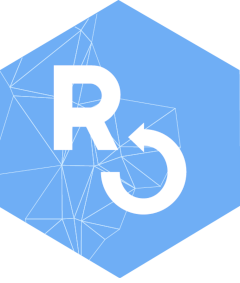
Using baRcodeR with command line prompts
Yihan Wu and Robert I. Colautti
2025-12-16
Source:vignettes/Using-baRcodeR.Rmd
Using-baRcodeR.RmdBaRcodeR is an open-source program to facilitate repeatable label generation and management for labelling, tracking and curating data from biological samples.
Flowchart of major functions
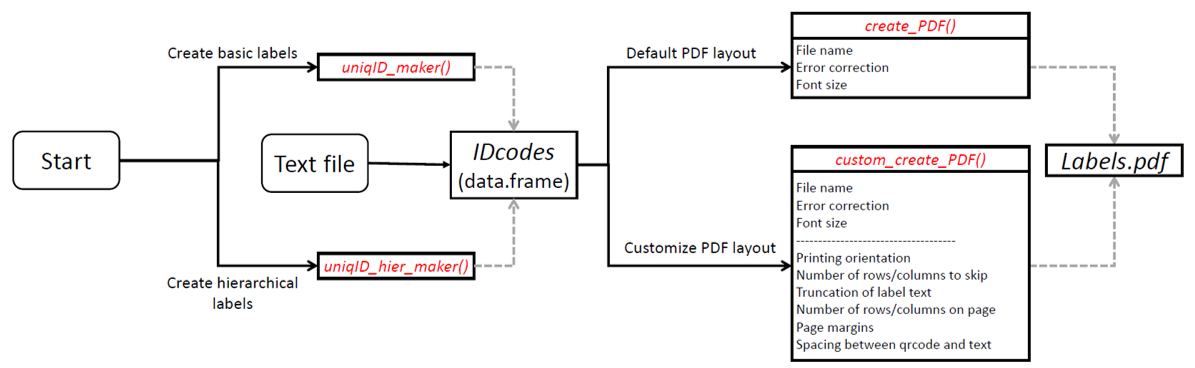
For a quick start, see the introduction.
Cheat Sheet
A 2-page, quick-reference guide is available via Figshare
Overview
Creating unique, scannable 2-D barcodes involves two steps:
- Generate unique ID codes with
uniqID_maker()oruniqID_hier_maker() - Create a PDF file containing unique ID codes coupled with 2D barcode
using
create_PDF()
If you already have ID codes saved in a CSV file, skip step #1 and
import directly as a data.frame() object for step #2: see
Create barcodes.
For using the baRcodeR RStudio addin, refer to the package vignette
Use baRcodeR addin through
vignette("use-addin", package="baRcodeR").
The functions in baRcodeR will accept parameters in two
ways: 1) On the command line as part of the function, and 2)
interactively through user input when user=TRUE is
specified as part of the function. This vignette will cover the two
different ways to obtain the same text identifiers and PDF sheets needed
for printing.
Create simple ID codes
Simple ID codes can be generated using the
uniqID_maker() function. One-level ID codes consist of two
parts, a leading string shared by all samples and a number unique to
each sample.
For example, if we want to generate basic ID codes for 5 individuals:
example005
example006
example007
example008
example009
example010First, load the baRcodeR library.
## Loading required package: qrcodeBy user prompt
Run the uniqID_make(r)) function in interactive
mode.
IDcodes <- uniqID_maker(user = TRUE)NOTE: When typing into the console for user prompts, strings should not be quoted.
User prompts will appear in the console. Inputs received from the
user are passed as parameters to the uniqID_maker() to
create the object IDcodes, which is a
data.frame() object containing a vector of unique IDs in
the first column, and additional columns for strings and individual
numbers provided by the user.
Please enter string for level:
The string entered here defines the leading part of the ID code that
will be the same for each individual code. This can be the name of a
population, a species or a location. In this example, the string entered
by the user into the console as denoted by the > symbol
is “example”.
Please enter string for level:example
The second user prompt is:
Please enter the starting number for level (integer):
The prompt asks for the starting number to generate unique IDs. These codes do not have to start from 1.
Please enter the starting number for level (integer):5
The third user prompt is:
Enter the ending number for level:
The prompt asks for the ending number. Unique IDs are generated
sequentially from the starting number to the ending number. Note that a
higher number can be used as the starting number to generate a reverse
order. It is possible to generate IDs that are not sequentially numbered
by passing a vector through uniqID_maker()
(e.g. seq()) (see By
arguments)
Enter the ending number for level:10
After the starting and ending numbers are set, the function generates a series of numbers. The user is then asked for the number of digits in the unique ID.
Number of digits to print for level:
This number must be >= the maximum number of digits in the unique ID code and will add leading zeros as needed. This is particularly useful for generating a smaller number ID codes that are expected to be part of a much larger sample set.
Number of digits to print for level:3
By arguments
It is also possible to create unique ID codes directly, without user
prompts, by defining parameters in uniqID_maker. The
interactive example above can be reproduced a single line of code:
IDcodes <- uniqID_maker(string = "example", level = 5:10, digits = 3)
IDcodes## label ind_string ind_number
## 1 example005 example 005
## 2 example006 example 006
## 3 example007 example 007
## 4 example008 example 008
## 5 example009 example 009
## 6 example010 example 010More complicated, non-sequential ID codes can be generated via the
levels parameter:
number_sequence <- seq(1, 10, 2)
IDcodes <- uniqID_maker(string = "example", level = number_sequence, digits = 3)The output will then be:
ID codes can be saved to a text file for use with other programs (e.g. spreadsheet):
write.csv(IDcodes, "IDcodes.csv")Create hierarchical ID codes
uniqID_hier_maker is used to make unique ID codes that
follow a hierarchical (i.e. nested) structure, for example we might
sample B individuals from A populations at each of C time points.
Similar to uniqID_maker, this function can be run
interactively or by directly defining parameters. In contrast to
uniqID_maker, uniqID_hier_maker is used to
generate nested pairs of strings and unique ID codes. Below is an
example of a list of hierarchical identifier codes with three levels (a,
b, c) and varying numbers of individuals for each level (a=3, b=2,
c=2).
a1-b1-c1
a1-b1-c2
a1-b2-c1
a1-b2-c2
a2-b1-c1
a2-b1-c2
a2-b2-c1
a2-b2-c2
a3-b1-c1
a3-b1-c2
a3-b2-c1
a3-b2-c2By user prompts
To create hierarchical ID codes in interactive mode, start with the
argument user=T in the function.
IDcodes <- uniqID_hier_maker(user = TRUE)The first prompt that appears in the console is:
What is the number of levels in hierarchy:
In this example, we have levels a, b, and c; so three levels in total.
What is the # of levels in hierarchy:3
The second prompt asks if a string should be appended to the end of the IDs.
String at end of label:
1 : Yes
2 : No
There are only two possible inputs, 1 or 2. Typing any other number will result in an “invalid input” warning.
In this example, there is no ending string.
String at end of label:
1 : Yes
2 : No
2
A series of prompts will repeat for each level, allowing the user to
set the number of digits to be printed, the leading string, the starting
number, and the ending number. These are similar to
uniqID_maker(see uniqID_maker for step by step
instructions). The number of digits to print applies to all levels.
By argument
Instead of interactive mode, it is possible to define arguments
directly into uniqID_hier_maker. Unlike
uniqID_maker, a list object is required to
specify the parameters in each level of the hierarchy. First, define a
vector for each level with three parameters: the leading string, the
start value, and the end value. Second, combine vectors into a
list object in the order of their hierarchy. For the
example below, ‘c’ is nested within ‘b’ within ‘a’.
level_one <- c("a", 1, 3)
level_two <- c("b", 1, 2)
level_three <- c("c", 10, 12)
hier_list <- list(level_one, level_two, level_three)You can specify a custom suffix string for all ID codes using the
end argument, and the number of digits to print for all
levels through the digits argument. It is not possible at
this time to vary the number of digits printed for each level, however
this can be done using interactive mode (i.e. user=T).
The list can then be passed into uniqID_hier_maker to
generate the unique ID codes.
IDcodes <- uniqID_hier_maker(hierarchy = hier_list, digits = 1)## Warning in uniqID_hier_maker(hierarchy = hier_list, digits = 1): Digits
## specified less than max level number. Increasing number of digits for levelThe output will be:
IDcodes## label a b c
## 1 a1-b1-c10 a1 b1 c10
## 2 a1-b1-c11 a1 b1 c11
## 3 a1-b1-c12 a1 b1 c12
## 4 a1-b2-c10 a1 b2 c10
## 5 a1-b2-c11 a1 b2 c11
## 6 a1-b2-c12 a1 b2 c12
## 7 a2-b1-c10 a2 b1 c10
## 8 a2-b1-c11 a2 b1 c11
## 9 a2-b1-c12 a2 b1 c12
## 10 a2-b2-c10 a2 b2 c10
## 11 a2-b2-c11 a2 b2 c11
## 12 a2-b2-c12 a2 b2 c12
## 13 a3-b1-c10 a3 b1 c10
## 14 a3-b1-c11 a3 b1 c11
## 15 a3-b1-c12 a3 b1 c12
## 16 a3-b2-c10 a3 b2 c10
## 17 a3-b2-c11 a3 b2 c11
## 18 a3-b2-c12 a3 b2 c12The data frame contains ID codes in the first column, and a separate column for each level of the hierarchy, with the user-defined string as the header. This can be saved to a CSV:
write.csv(IDcodes, "IDcodes.csv")This file is useful for archiving ID codes and as a starting point
for data entry. For example, it can be opened in a spreadsheet program
to add data measurement columns. It is also the input for creating
printable, QR-coded labels with create_PDF.
Create barcodes
2D barcodes (i.e. QR codes) paired with ID code strings are created
from an input vector of text labels. Users can manually create their own
ID codes as a vector, as the first column of an existing
data.frame() object, or as a data.frame() from
<-uniqID_maker or
<-uniqID_hier_maker.
The function create_PDF() produces a pdf file containing
barcodes that fit to the dimensions of ULINE 1.75” * 0.5” WEATHER
RESISTANT LABEL for laser printer; item # S-19297 (uline.ca). If needed,
the page setup can be modified using advanced options in custom_create_PDF.
The first step is to read in the vector of ID codes, in this example from a CSV file:
# Reading in from a csv file
IDcodes<-read.csv("IDcodes.csv")By user prompt
In the following example, the IDcodes data.frame object is used to
create a PDF file called “example.pdf”, with a font size of 3.5, and an
error correction level “Q” meaning the barcode can tolerate up to 25%
damage. The parameter user=T will prompt the user to guide
creation of the pdf file containing scannable barcodes.
If IDcodes is a vector, the vector will be directly used
to generate barcodes. If IDcodes is a data frame, the
function will use the column called label or else the first
column in the data frame.
create_PDF(user=TRUE, Labels=IDcodes)A user prompt is printed into the console. For example:
Please enter name for PDF output file:
Any combination of letters and numbers can be used for the name of the pdf file. Here, the file name is set to “example.”
Please enter name for PDF output file:example
The next user prompt is to set the size of the text printed on each barcode.
Please enter a font size:
This font size is the point size and will apply to the size of the text on the PDF. For example, entering 12 will create 12 point font on the PDF.
Please enter a font size:12
The last basic parameter to set is the error correction level. There are four possible levels: L, M, Q, and H.
Level “L” - up to 7% damage – ideal for very small labels (large pixels) Level “M” - up to 15% damage Level “Q” - up to 25% damage Level “H” - up to 30% damage – good for bigger labels (small pixels)
The user prompt for error correction level is similar to previous prompts.
Select an error correction level.
1 : L (up to 7% damage)
2 : M (up to 15% damage)
3 : Q (up to 25% damage)
4 : H (up to 30% damage)
This example uses an error correction level “Q” so 3
should be entered.
Select an error correction level.
1 : L (up to 7% damage)
2 : M (up to 15% damage)
3 : Q (up to 25% damage)
4 : H (up to 30% damage)
3
The last user prompt asks whether the user wants to modify the advanced parameters.
Edit advanced parameters?
1 : Yes
2 : No
In this example, no advanced parameters are modified (input
2). Using advanced parameters are covered in advanced options
Edit advanced parameters?
1 : Yes
2 : No
2
By arguments
The same example above can be reproduced directly with the following parameters:
create_PDF(Labels = IDcodes, name = "example", ErrCorr = "Q", Fsz = 2.5)Advanced Options for pdf output
There are advanced options for the pdf output which can be accessed
interactively or by specifying additional arguments in
create_PDF. The user prompts are similar to the ones shown
above but allow customization of the output document for other printing
formats. Documentation of the advanced options can be found using
through the man page ?custom_create_PDF.
Arguments can be passed from create_PDF to
custom_create_PDF as create_PDF is just a
wrapper for custom_create_PDF.
## This will create a pdf sheet where the labels are printed in columns then rows. It will skip 3 rows from the top and 1 column from the left.
create_PDF(Labels = Labels, name = "example_advanced", ErrCorr = "Q", Fsz = 2.5, Across = F, ERows = 3, ECol = 1)Formatting of text labels
Trying to format text labels in the baRcodeR GUI is not recommended.
Tabs
Using \t will create error due to the underlying
qrcode library used in this package. One solution is to use
the space character in place of tabs.
# original label
X <- "text\ttext"
cat(X)## text text## text textWhen reading from file
R automatically escapes the escape characters when reading from file.
For example, text\ntext will be read in as
text\\ntext from read.csv.
Use a global substitution to replace the double slashes.
X <- "text\\ntext"
cat(X)## text\ntext## text
## text