Introduction
iheatmapr is an R package for building complex,
interactive heatmaps using modular building blocks. “Complex” heatmaps
are heatmaps in which subplots along the rows or columns of the main
heatmap add more information about each row or column. For example, a
one column additional heatmap may indicate what group a particular row
or column belongs to. Complex heatmaps may also include multiple side by
side heatmaps which show different types of data for the same
conditions. Interactivity can improve complex heatmaps by providing
tooltips with information about each cell and enabling zooming into
interesting features.
While there are already plenty of awesome R packages for making
heatmaps, including several great packages for making relatively simple
interactive heatmaps (heatmaply and d3heatmap) or complex
static heatmaps (ComplexHeatmap),
iheatmapr seeks to make it easy to make complex interactive
heatmaps.
For this vignette, we will use the Indometh data included in the datasets package. This data set contains data on the pharmacokinetics of Indometacin, specifically the observed plasma concentration of indometacin at various time points after intravenous injection for 6 different patients. We will first cast the data into a matrix of concentrations by patients (rows) and time (columns). We will also compute correlation matrices for the patients, and the maximum and minimum concentration of Indometacin per patient. Finally, we will assign patients into some groups – in this dataset no extra patient information is provided and so we’ll just make arbitrary groups that are intended to show how one might use actual groupings like gender or ethnicity.
library(iheatmapr)
library(datasets)
library(reshape2)
Indometh_matrix <- acast(Indometh, Subject ~ time, value.var = "conc")
Indometh_matrix <- Indometh_matrix[as.character(1:6),]
rownames(Indometh_matrix) <- paste("Patient",rownames(Indometh_matrix))
Indometh_patient_cor <- cor(t(Indometh_matrix))
patient_max_conc <- apply(Indometh_matrix,1,max)
patient_min_conc <- apply(Indometh_matrix,1,min)
patient_groups <- c("A","A","B","A","B","A") # Arbitrary groupsExample Complex Heatmap
We will start off by showing an example of the type of complex
heatmap we can create using the iheatmapr package. In our
example complex heatmap, we will plot:
- a heatmap of the correlation matrix
- a dendrogram for column clustering
- a dendrogram for row clustering as well as annotation heatmap showing 3 clusters
- annotation heatmaps showing the max and min Indometacin concentrations per patient
- annotation heatmap showing whether patients fall in group “A” or “B”
- a heatmap showing the actual Indometacin timecourse data for each patient
- a plot showing the average Indometacin timecourse response
- titles and labels for heatmaps
main_heatmap(Indometh_patient_cor,name = "Correlation") %>%
add_col_clustering() %>%
add_row_clustering(k = 3) %>%
add_row_title("Patients") %>%
add_col_title("Patients") %>%
add_row_annotation(data.frame("Max" = patient_max_conc,
"Min" = patient_min_conc,
"Groups" = patient_groups)) %>%
add_main_heatmap(Indometh_matrix,
name = "Indometacin<br>Concentration") %>%
add_col_labels() %>%
add_col_title("Time") %>%
add_col_summary()All the plots aligned with the correlation heatmap horizontally share the same y axis and thus zooming in the y direction within the heatmap will also zoom in to those subplots. The plots aligned with either the correlation heatmap or the concentration heatmap vertically share an x axis with that heatmap and zooming horizontally within those plots will be linked.
Hovering over the heatmaps yields a tooltip with the name of the row and column as well as the value represented.
Modular system for building up complex heatmaps
In our example complex heatmap above, the various components are
added iteratively. There are two main types of plots in
iheatmapr– “main heatmaps” and subplots. Subplots can be
added to the left, right, top, or bottom of a main heatmap. We will go
over the basics of adding together different components of a plot in
this section, and the Modular
building blocks section of the vignette will go into detail into
each of the modular components available.
Starting with basic heatmap
To initialize a complex heatmap, we start off by making a very simple
heatmap using the main_heatmap function.
example_heatmap <- main_heatmap(Indometh_patient_cor, name = "Correlation")
example_heatmapAdding subplots to right or left
To this heatmap, we can add subplots to the top, bottom, left, or
right. To illustrate how subplots are added we will start with one kind
of subplot – annotation heatmaps. The function
add_row_annotation adds annotation heatmap(s) to the side
of a heatmap. These functions are most easily chained together using the
%>% operator from the magrittr package.
example_heatmap <- example_heatmap %>%
add_row_annotation(data.frame("Groups" = patient_groups))
example_heatmapAfter adding one subplot to the right of a heatmap, we can easily add another. We can add as many subplots to any side of the heatmap as we want.
example_heatmap <- example_heatmap %>%
add_row_annotation(data.frame("Groups" = patient_groups))
example_heatmapWe can also add the subplot to the left instead of the right by
specifying side = left.
example_heatmap <- example_heatmap %>%
add_row_annotation(data.frame("Groups" = patient_groups), side = "left")
example_heatmapAdding subplot to top or bottom
The analogous function add_col_annotation can be used for adding annotation heatmap(s) to the top or bottom of a heatmap. We will first add one to the top (default side).
example_heatmap <- example_heatmap %>%
add_col_annotation(data.frame("Groups" = patient_groups))
example_heatmapNow we add one to the bottom:
example_heatmap <- example_heatmap %>%
add_col_annotation(data.frame("Groups" = patient_groups), side = "bottom")
example_heatmapThe axis titles seem to overlap a bit – to avoid this we can potentially alter the spacing between the plots – see Altering plot sizes and spacing.
Additional main heatmaps
We can add another “main heatmap” using the
add_main_heatmap function.
example_heatmap <- example_heatmap %>%
add_main_heatmap(Indometh_patient_cor, name = "Correlation")
example_heatmapOnce we’ve added another main heatmap, when we add a subplot to the top or bottom, by default it will go on top/bottom of the most recently added heatmap.
example_heatmap <- example_heatmap %>%
add_col_annotation(data.frame("Groups" = patient_groups))
example_heatmapTo specify that we want to add the subplot to another main heatmap, the same “xname” argument can be passed both to the desired main heatmap and the subplot to be added.
Row and Column ordering
When we initialize a heatmap using main_heatmap we can
specify the row and/ or column order using the row_order
and col_order arguments respectively. The functions
add_row_clustering or add_col_clustering (See
Add clustering) can also be used to order
the rows or columns. When the row or column order is specified (either
initially or through a later function), this ordering is carried through
to all plots along the same axis.
The iheatmap and add_iheatmap functions
The iheatmapr package includes two functions,
iheatmap and add_iheatmap, that wrap together
several of the modular building blocks that are often used in
conjunction to make common types of heatmaps. Rather than calling many
of the modular functions individually, additional arguments can be
passed to iheatmap or add_iheatmap. Not all
modular subcomponents can be specified this way, but such components can
still be added directly through their function calls
(e.g. add_col_summary). The following code generates the
same plot as our first example heatmap above:
iheatmap(Indometh_patient_cor,
cluster_cols = "hclust",
cluster_rows = "hclust",
col_title = "Patients",
row_title = "Patients",
name = "Correlation",
row_k = 3,
row_annotation = data.frame("Max" = patient_max_conc,
"Min" = patient_min_conc,
"Groups" = patient_groups)) %>%
add_iheatmap(Indometh_matrix,
name = "Indometacin<br>Concentration", # html <br> tag used to split lines
col_title = "Time",
col_labels = TRUE) %>%
add_col_summary()These functions can be useful for quickly creating a fairly standard
plot. However, fewer options are available with iheatmap
than if using each of the modular functions by themselves and there is
much less flexibility in the ordering and sizing of the different
subcomponents.
Saving plots
The save_iheatmap function can be used to save an
iheatmap object as a standalone html file or as a static
pdf/png/jpeg.
myplot <- iheatmap(Indometh_patient_cor,
cluster_cols = "hclust",
cluster_rows = "hclust",
col_title = "Patients",
name = "Correlation")
myplot %>% save_iheatmap("myplot.html") # Save interactive HTML
myplot %>% save_iheatmap("myplot.pdf") # Save static plot (pdf, png, or jpeg)Modular building blocks
In this section of the vignette, we will explore each of the modular
components included in the iheatmapr package.
Main heatmap
The main_heatmap function creates a basic heatmap. By
default, the column and row names of the input matrix are used for
determining the “Row” and “Column” labels in the tooltip above each
cell.
main_heatmap(Indometh_patient_cor,
name = "Correlation")Alternatively one can provide the “y” or “x” arguments to use different labels in the tooltip. Providing these arguments will also affect the row and column labels if those are added later (See Add labels)
patient_names <- paste0("Patient ",seq_len(ncol(Indometh_patient_cor)))
main_heatmap(Indometh_patient_cor,
x = patient_names,
y = patient_names,
name = "Correlation")To change the color use the “colors” argument with either the name of an RColorBrewer palette or a vector of colors:
main_heatmap(Indometh_patient_cor,
colors = "Blues",
name = "Correlation")Add main heatmap
The add_main_heatmap function is very similar to the
main heatmap function, it just adds a new main heatmap to the left or
right of the existing plots.
main_heatmap(Indometh_patient_cor, name = "Correlation") %>%
add_main_heatmap(Indometh_matrix, name = "Indometacin<br>Concentration")Note that if the same “name” argument is given to both the first main heatmap and the additional main heatmap, the two heatmaps will share the same colorscale and colorbar.
See Orientation for adding main heatmaps vertically instead of horizontally!
Add labels
Row and column labels are not shown by default. To add them, use the
add_row_labels or add_col_labels. By default,
these will use the row and column names provided to the
main_heatmap or add_main_heatmap either
directly or indirectly via the row and column names of the matrix.
main_heatmap(Indometh_matrix, name = "Correlation") %>%
add_row_labels() %>%
add_col_labels() %>%
add_row_title("Patients") %>%
add_col_title("Patients")Add clustering
The functions add_row_clustering and
add_col_clustering will cluster the rows or columns. By
default, the clustering is via hierarchical clustering and a dendrogram
is added.
main_heatmap(Indometh_patient_cor) %>%
add_row_clustering() %>%
add_col_clustering()Specifying a value of k will result in cluster assignments being made based on the dendrogram and an annotation heatmap gets added showing the clustering.
main_heatmap(Indometh_patient_cor) %>%
add_row_clustering(k = 3) %>%
add_col_clustering()Alternatively, clustering can be done using kmeans by setting
method = "kmeans". In that case, a value of k must be
given!
main_heatmap(Indometh_matrix) %>%
add_row_clustering(k = 3, method = "kmeans") Another way of clustering the results is by giving group assignments.
main_heatmap(Indometh_matrix) %>%
add_row_clustering(method = "groups", groups = c("A","A","B","B","A","A")) Using your own clustering
The functions add_row_clustering and
add_col_clustering will perform clustering based on the
options given. However, you might in some cases want more control over
the clustering or be able to ensure the clustering matches that from
some other analysis or visualization. To give you more control over the
clustering, there are two lower-level functions that take in a
clustering result and simply add them to the plot.
For hierarchical clustering, you can use the
add_row_dendro or add_col_dendro functions to
add the dendrogram. The clustering result should be provided as an
“hclust” object.
clust_res <- hclust(as.dist(1 - Indometh_patient_cor))
main_heatmap(Indometh_patient_cor) %>%
add_row_dendro(clust_res) %>%
add_col_dendro(clust_res)If you want to add a dendrogram but have already ordered your matrix,
you can set the “reorder” argument to FALSE.
For adding cluster assignments from a method like K-means, the
add_col_clusters and add_row_clusters
functions can be used. These functions will take in a vector of cluster
assignments and both add an annotation heatmap showing the assignments
and also re-order the rows or columns based on the clustering.
clust_assign <- kmeans(Indometh_matrix, 3)$cluster
main_heatmap(Indometh_patient_cor) %>%
add_row_clusters(clust_assign) %>%
add_col_clusters(clust_assign)The add_row_clusters and add_col_clusters
methods are very similar to add_col_groups and
add_col_groups; the main difference is that
add_row_clusters and dd_col_clusters will also
reorder the rows and columns in addition to adding the annotation
heatmap.
Add annotations
The functions add_row_annotation and
add_col_annotation add one or more annotation heatmaps.
Annotations should be provided as a data.frame or something that can be
coerced into a data.frame.
main_heatmap(Indometh_patient_cor) %>%
add_row_annotation(data.frame("Max" = patient_max_conc,
"Min" = patient_min_conc,
"Groups" = c("A","A","B","B","A","A")))By default, colors will be chosen for each annotation. To assign colors yourself, provide a list of colors, with the names of the list matching the column names of the annotation. Colors can either be the name of an RColorBrewer palette or a vector of colors.
main_heatmap(Indometh_patient_cor) %>%
add_row_annotation(data.frame("Max" = patient_max_conc,
"Min" = patient_min_conc,
"Groups" = c("A","A","B","B","A","A")),
colors = list("Max" = "Reds",
"Min" = "Blues",
"Groups" = c("purple","pink")))For more control over annotation heatmaps, use the functions
add_col_signal and add_row_signal for adding a
single continuous annotation or add_col_groups and
add_row_groups for adding a single discrete annotation.
main_heatmap(Indometh_patient_cor) %>%
add_row_signal(patient_max_conc, "Max<br>Concentration", title = "Max", colors = "Reds") %>%
add_row_signal(patient_min_conc, "Min<br>Concentration", title = "Min", colors = "Reds") %>%
add_row_groups(c("A","A","B","B","A","A"), "Groups") Add summary
One type of subplot that can be added is a summary of the values over
the rows or the columns. For example when plotting Indometh
concentrations per patient over time we might want to plot the average
time response using add_col_summary.
main_heatmap(Indometh_matrix) %>%
add_col_summary() add_row_summary is similar but adds plot along left
summarizing rows.
With add_col_summary or add_row_summary we
can pass groups to divide by the rows or columns respectively when
computing the summary:
main_heatmap(Indometh_matrix) %>%
add_col_summary(groups = c("A","A","B","B","A","A")) If groups is set to TRUE rather than a vector of groups,
then the function will try to use an existing set of groups or clusters
that have been added to the plot. This should be avoided if more than
one set of groups has been added (only one of the existing sets of
groups will be used in that case.)
main_heatmap(Indometh_matrix) %>%
add_row_clustering(k = 3) %>%
add_col_summary(groups = TRUE) By default, summarization is done using mean. However,
the summary_function argument can be set to ‘median’, ‘sd’,
‘var’, ‘mad’, ‘max’, ‘min’, or ‘sum’ in order to perform any of those
alternate summarizations (Note: ‘sum’ only introduced in v0.4.4). We can
also use the layout argument to pass a title to the new
axis.
main_heatmap(Indometh_matrix) %>%
add_row_clustering(k = 3) %>%
add_col_summary(summary_function = "sd",
layout = list(title = "sd")) Add barplot
The functions add_col_barplot and
add_row_barplot add barplots along the columns or rows of a
main heatmap.
main_heatmap(Indometh_matrix) %>%
add_col_barplot(y = as.numeric(colnames(Indometh_matrix)),
tracename = "time",
layout = list(title = "Time"))Add line plot
The functions add_col_barplot and
add_row_barplot add a line plot along the columns or rows
of a main heatmap.
main_heatmap(Indometh_matrix) %>%
add_col_plot(y = as.numeric(colnames(Indometh_matrix)),
tracename = "time",
layout = list(title = "Time"))Add arbitrary plot
The functions for adding barplots or lineplots assume one data point
per row or column. To add an arbitrary plot, one can use
add_subplot.
main_heatmap(Indometh_matrix) %>%
add_subplot(x = 1:3, y = 4:6, side = "top")Customization options
The next section of this vignette will cover some customization
options available in iheatmapr.
Color selection
iheatmapr tries to choose colors automatically in a
sensible way. If a heatmap with the same “name” argument as another
heatmap is added, the two heatmaps will share the same colorbar and
scale. Functions to make and add heatmaps and subplots have a “colors”
argument that can be used to specify colors manually. These arguments
take in RColorBrewer palette names or vectors of colors.
For example, if we simply repeat the same exact main heatmap with the same “name” argument and the same column names for the annotation matrices, the colorbars are not duplicated.
main_heatmap(Indometh_patient_cor, name = "Correlation") %>%
add_row_annotation(data.frame("Max" = patient_max_conc,
"Min" = patient_min_conc,
"Groups" = c("A","A","B","B","A","A")),
colors = list("Max" = "Reds",
"Min" = "Blues",
"Groups" = c("purple","pink"))) %>% add_main_heatmap(Indometh_patient_cor, name = "Correlation") %>%
add_row_annotation(data.frame("Max" = patient_max_conc,
"Min" = patient_min_conc,
"Groups" = c("A","A","B","B","A","A")),
colors = list("Max" = "Reds",
"Min" = "Blues",
"Groups" = c("purple","pink")))Colorbars
When additional heatmaps or annotations with colorscales are added to an iheatmap object, the colorbars will be added according a grid pattern. The layout and spacing of that grid can be specified using the “colorbar_grid” parameter to iheatmap or simple_heatmap. By default, the grid has three rows. To change the layout of the grid to only have 2 rows and adjust the spacing and sizing of the colorbars, we can use the function setup_colorbar_grid to create a ColorbarGridParameters object that can be passed to the colorbar_grid argument to simple_heatmap.
grid_params <- setup_colorbar_grid(nrows = 2,
y_length = 0.3,
x_spacing = 0.2,
y_spacing = 0.5,
x_start = 1.1,
y_start = 1)
iheatmap(Indometh_patient_cor,
cluster_cols = "hclust",
cluster_rows = "hclust",
col_title = "Patients",
name = "Correlation",
row_k = 3,
row_annotation = data.frame("Max" = patient_max_conc,
"Min" = patient_min_conc,
"Groups" = patient_groups),
colorbar_grid = grid_params) %>%
add_iheatmap(Indometh_matrix,
name = "Indometacin<br>Concentration", # html <br> tag used to split lines
col_title = "Time",
row_title = "Patients") %>%
add_col_summary()Continuous Axes
In all the plots above, the axes of the main heatmaps have been
treated as categorical, with the columns of equal widths and rows of
equal widths. In some cases, it may make sense to treat one or both axes
as continuous. There are several ways to indicate to
iheatmapr that the axes should be continuous. The first is
to use the x_categorical and y_categorical
arguments, setting them to false.
main_heatmap(Indometh_matrix, x_categorical = FALSE)By default, names of rows and columns are taken from the row and
column names of the matrix, respectively. Alternatively, these can be
provided to the x and y arguments to main_heatmap or
iheatmap. If the values are given as numeric and do not
correspond simply to the row or column number, then the axis is assumed
to be continuous.
main_heatmap(Indometh_matrix, x = as.numeric(colnames(Indometh_matrix)))Labels
Labels will be a bit different for continuous axes – rather than labelling every row or column, labels are chosen more similarly to a regular plot.
main_heatmap(Indometh_matrix, x_categorical = FALSE) %>%
add_col_labels()Clustering
Another major difference with categorical axes is that continuous axes can’t be clustered!
main_heatmap(Indometh_matrix, x_categorical = FALSE) %>%
add_col_clustering() # will give error## Error in `.local()`:
## ! Cannot cluster continuous axis!Orientation
By default, additional heatmaps are added horizontally to left or
right of existing heatmap(s). It is also possible to build up complex
heatmaps vertically rather than horizontally by setting
orientation = vertical to the initial call to
iheatmap or main_heatmap.
iheatmap(Indometh_patient_cor,
cluster_cols = "hclust",
cluster_rows = "hclust",
row_title = "Patients",
name = "Correlation",
orientation = "vertical") %>%
add_iheatmap(t(Indometh_matrix),
name = "Indometacin<br>Concentration", # html <br> tag used to split lines
row_title = "Time",
col_title = "Patients") Margins and other layout properties
General plotly layout arguments can be passed to the
layout argument to main_heatmap or
iheatmap. See the plotly
documentation for more information about the various options.
main_heatmap(Indometh_matrix, layout = list(margin = list(b = 120)))The layout can also be adjusted after creation of the plot using the
modify_layout function.
main_heatmap(Indometh_matrix) %>% modify_layout(list(margin = list(b = 120)))Axis properties
Most functions for adding a subplot include a “layout” argument for providing layout parameters for the additional axis that is created. This layout parameter accepts a list of layout parameters that plotly uses for altering the layout of an axis. See the plotly documentation for more information about the various options.
As an example, here is a plot with default axis options:
iheatmap(Indometh_matrix,
name = "Indometacin<br>Concentration", # html <br> tag used to split lines
col_title = "Time",
row_title = "Patients") %>%
add_col_summary()Adding zeroline = FALSE removes the zero line, and
title = "Average" adds yaxis label.
iheatmap(Indometh_matrix,
name = "Indometacin<br>Concentration", # html <br> tag used to split lines
col_title = "Time",
row_title = "Patients") %>%
add_col_summary(layout = list(zeroline = FALSE, title = "Average"))Sharing axes
By default subplots stacked vertically share the X axis with a main heatmap, and subplots stacked horizontally share their Y axis with a main heatmap. Subplots can also be made to share the other axis with an existing subplot.
Here is an example of two subplots with independent axes:
main_heatmap(Indometh_matrix) %>%
add_col_summary() %>%
add_main_heatmap(Indometh_matrix) %>%
add_col_summary()By passing the same “yname” argument to both axes, the axes become shared:
main_heatmap(Indometh_matrix) %>%
add_col_summary(yname = "Summary") %>%
add_main_heatmap(Indometh_matrix) %>%
add_col_summary(yname = "Summary")Altering plot sizes and spacing
Each type of subplot has a default relative size and default relative spacing from the previous plots, but both the size and spacing can be altered by passing a ‘buffer’ or ‘size’ argument. Both arguments are relative to the size of the first main heatmap along that dimension.
main_heatmap(Indometh_matrix) %>%
add_col_summary()
main_heatmap(Indometh_matrix) %>%
add_col_summary(buffer = 0.2, size = 1)Shiny
Iheatmap objects can be used in shiny. The
renderIheatmap function should be used in the server code,
and the iheatmaprOutput in the ui code.
For observing events, the iheatmapr_event function
should be used. The function takes as the first argument the Iheatmap
object, and as the second argument a type of event – “click”,“hover”, or
“relayout”.
To see the output from iheatmapr_event, you can use the
shiny_test function from iheatmapr.
hm <- main_heatmap(Indometh_patient_cor,name = "Correlation") %>%
add_col_clustering() %>%
add_row_clustering(k = 3) %>%
add_row_title("Patients") %>%
add_col_title("Patients") %>%
add_row_annotation(data.frame("Max" = patient_max_conc,
"Min" = patient_min_conc,
"Groups" = patient_groups)) %>%
add_main_heatmap(Indometh_matrix,
name = "Indometacin<br>Concentration") %>%
add_col_labels() %>%
add_col_title("Time") %>%
add_col_summary()
## NOT RUN (runs shiny app)
test_iheatmapr_event(hm, "click")To see the code for the demo shiny app:
test_iheatmapr_event## function (ihm, event = c("click", "hover", "relayout"))
## {
## if (!requireNamespace("shiny", quietly = TRUE))
## stop("shiny not installed")
## event <- match.arg(event)
## ui <- shiny::fluidPage(shiny::titlePanel("iheatmapr event example"),
## shiny::fluidRow(shiny::column(8, iheatmaprOutput("heat")),
## shiny::column(4, shiny::verbatimTextOutput("cl"))))
## server <- function(input, output) {
## output$heat <- renderIheatmap({
## ihm
## })
## output$cl <- shiny::renderPrint({
## s <- iheatmapr_event(ihm, event)
## if (is.null(s) == TRUE)
## return(paste0(event, " to see output"))
## utils::str(s)
## })
## }
## shiny::shinyApp(ui = ui, server = server)
## }
## <bytecode: 0x5565cffe4e38>
## <environment: namespace:iheatmapr>Deploying on shinyapps.io
An issue that has arisen in deploying to shinyapps.io is the use case of adding a download button, e.g.
# Not evaluated -- example output code
output$download_test<-downloadHandler(
filename ="test_heatmap.png",
content = function(file){
save_iheatmap(heatmap_reactive(),file,vwidth=2000,vheight=1000)
},
contentType = "image/png"
)In this case, the app needs to include the ‘webshot’ package and have phantomjs installed. With shinyapps.io that can be accomplished via
# Not evaluated here -- example of what to include in app for shinyapps.io
library(webshot)
install_phantomjs()With earlier versions of iheatmapr, there was also a BioC dependency,
so it was necessary to specify the BioC repos in options. This can be
done via setRepositories(). Verifying what repositories are
set can be done via getOption("repos"). This should no
longer be needed with versions 0.5 and up of this package.
Using in combination with plotly R package
Some version of this package may cause issues when used alongside the
plotly R package as different version of the
plotly.js library might be used. iheatmapr
contains its own version of the plotly library, but as of
version 0.6 you can tell it to use a different source for
plotly via the iheatmapr.plotly.source option.
The input to that option should be an html dependency as created by
htmltools::htmlDependency, and it can be set to pull the
version of plotly included in the plotly R
package via:
options(iheatmapr.plotly.source = plotly:::plotlyMainBundle())Note that this is calling an internal function within
plotly R package and thus should be used with caution.
Session Info
## R version 4.5.2 (2025-10-31)
## Platform: x86_64-pc-linux-gnu
## Running under: Ubuntu 24.04.3 LTS
##
## Matrix products: default
## BLAS: /usr/lib/x86_64-linux-gnu/openblas-pthread/libblas.so.3
## LAPACK: /usr/lib/x86_64-linux-gnu/openblas-pthread/libopenblasp-r0.3.26.so; LAPACK version 3.12.0
##
## locale:
## [1] LC_CTYPE=en_US.UTF-8 LC_NUMERIC=C
## [3] LC_TIME=en_US.UTF-8 LC_COLLATE=en_US.UTF-8
## [5] LC_MONETARY=en_US.UTF-8 LC_MESSAGES=en_US.UTF-8
## [7] LC_PAPER=en_US.UTF-8 LC_NAME=C
## [9] LC_ADDRESS=C LC_TELEPHONE=C
## [11] LC_MEASUREMENT=en_US.UTF-8 LC_IDENTIFICATION=C
##
## time zone: Etc/UTC
## tzcode source: system (glibc)
##
## attached base packages:
## [1] stats graphics grDevices utils datasets methods base
##
## other attached packages:
## [1] reshape2_1.4.5 iheatmapr_0.7.1
##
## loaded via a namespace (and not attached):
## [1] gtable_0.3.6 jsonlite_2.0.0 compiler_4.5.2 Rcpp_1.1.0.8.1
## [5] stringr_1.6.0 jquerylib_0.1.4 systemfonts_1.3.1 scales_1.4.0
## [9] textshaping_1.0.4 yaml_2.3.12 fastmap_1.2.0 ggplot2_4.0.1
## [13] R6_2.6.1 plyr_1.8.9 knitr_1.51 htmlwidgets_1.6.4
## [17] MASS_7.3-65 desc_1.4.3 pillar_1.11.1 bslib_0.9.0
## [21] RColorBrewer_1.1-3 rlang_1.1.6 cachem_1.1.0 stringi_1.8.7
## [25] xfun_0.55 S7_0.2.1 fs_1.6.6 sass_0.4.10
## [29] otel_0.2.0 cli_3.6.5 pkgdown_2.2.0 magrittr_2.0.4
## [33] digest_0.6.39 grid_4.5.2 fastcluster_1.3.0 lifecycle_1.0.4
## [37] ggdendro_0.2.0 vctrs_0.6.5 evaluate_1.0.5 glue_1.8.0
## [41] farver_2.1.2 ragg_1.5.0 rmarkdown_2.30 tools_4.5.2
## [45] htmltools_0.5.9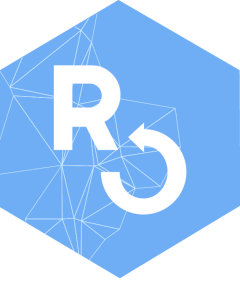 Source:
Source: