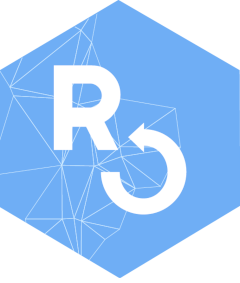
Utility Function to Acquire Sentinel-2 Imagery Using CDSE Package
Source: R/acquire_utilities.R
acquire_scihub.RdThis function uses the CDSE package
to send a request to Copernicus Dataspace, and prepare the products.
Called by optram_acquire_s2
Usage
acquire_scihub(
aoi,
from_date,
to_date,
output_dir = tempdir(),
save_creds = TRUE,
clientid = NULL,
secret = NULL
)Arguments
- aoi,
sf object, POLYGON or MULTIPOLYGON of area of interest
- from_date,
string, represents start of date range, formatted as "YYYY-MM-DD"
- to_date,
string, end of date range, formatted as "YYYY-MM-DD"
- output_dir,
string, path to save downloaded, and processed imagery
- save_creds,
logical, whether to save CDSE credentials. Default TRUE.
- clientid,
string, user's OAuth client id. Required if
save_credsis TRUE.- secret,
string, user's OAuth secret. Required if
save_credsis TRUE.
Note
#' This function utilizes the CDSE package.
Make sure to install the CDSE and jsonlite packages.
Create OAuth account and token:
Creating an Account:
Navigate to the https://dataspace.copernicus.eu/.
Click the "Register" button to access the account creation page.
If already registered, enter your username and password, and click "Login."
Once logged in, go to the User dashboard and click "User Settings" to access the Settings page.
Creating OAuth Client:
On the Settings page, click the green "Create New" button located on the right.
Enter a suitable "Client Name" and click the green "Create Client" button.
A Client secret is generated.
The user must save her secret and clientid somewhere.
These credentials will be saved automatically to a standard filesystem
location if the user calls store_cdse_credentials()
with the clientid and secret parameters.
If the user chooses not to save credentials to the standard filesystem
location, then she will need to add both clientid and secret to each
acquire_scihub() function call.
Using Credentials with aquire_scihub:
If the credentials were stored using
store_cdse_credentials(), the credentials are retrieved automatically.Otherwise, you can utilize the generated
clientidandsecretfrom https://dataspace.copernicus.eu/ within theaquire_scihub()function.If you want to store your credentials on your computer, ensure that when running
aquire_scihub(), thesave_credsparameter is set to 'TRUE'.During the first run of
aquire_scihub(), manually input yourclientidandsecretin the function signature. Subsequent runs will use the stored credentials.
Subject Area Constraint: The downloadable images are restricted to a maximum size of 2500 pixels on each side. This limitation is established due to the final resolution set to 10 meters using JavaScript. Consequently, the subject area available for download is limited to 25 kilometers in both directions. Please be aware of this restriction when selecting your desired area for download. Area of Interest (AOI) Specification: When defining your Area of Interest (AOI), please ensure that it is represented as a polygonal layer with only one feature. This feature can either be a single POLYGON or a MULTIPOLYGON, which may consist of non-contiguous areas, but only one feature is permissible.