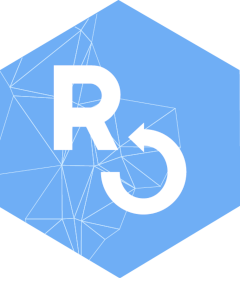
Publish pkgreview on GitHub
Anna Krystalli
2026-01-05
Source:vignettes/publish-review-on-github.Rmd
publish-review-on-github.RmdProgrammatically using
usethis::use_github()
Git ignore the files you do not want to share.
Run
usethis::git_sitrep()to check your settings.Run
usethis::use_github()to create a github repository for your review and add it as a remote for your review project. The naming of the github repository is handled automatically.
Enable GitHub Pages
In your review GitHub repository click on Settings
Scroll down to the GitHub Pages section and change Source location to main branch
**Github Pages is now enabled and your report review will be published at the link displayed.