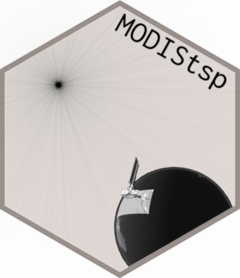
Stand-alone execution and scheduled processing
Source:vignettes/standalone_execution.Rmd
standalone_execution.RmdStand-alone execution
MODIStsp can be also executed as a “stand-alone” application (i.e., without having to open R/RStudio).
To be able to do that, from R launch the function install_MODIStsp_launcher().
- In a Linux operating system this function creates a desktop entry (accessible from the menu in the sections “Science” and “Geography”) and a symbolic link in a known path (default:
/usr/bin/MODIStsp). - In Windows, a link in the Start Menu and optionally a desktop shortcut are created. See
?install_MODIStsp_launcherfor details and path customization.
Double-clicking these files or launching them from a shell without parameters will launch MODIStsp() in interactive mode, by opening the GUI. Non-interactive mode can be triggered by adding the “-g” argument to the call, and specifying the path to a valid Options File as -s argument:
Linux:
MODIStsp -g -s "/yourpath/youroptions.json"(seeMODIStsp -hfor details).Windows:
your_r_library\MODIStsp\ExtData\Launcher\MODIStsp.bat -g -s "yourpath/youroptions.json"(seeC:\Users\you\Desktop\MODIStsp -hfor details).
If you do not want to install any link, launchers can be found in the subdirectory MODIStsp/ExtData/Launcher of your library path.
Scheduled Processing
Stand-alone non-interactive execution can be exploited to periodically and automatically update the time series of a selected product over a given study area. To do that, you should simply follow these steps.
Open the
MODIStsp()GUI, define the parameters of the processing specifying a date in the future as the “Ending Date” and save the processing options; then quit the program.schedule non-interactive execution of the MODIStsp launcher script installed as seen before (or located in the subdirectory
MODIStsp/ExtData/Launcherof yourRlibrary path) as a windows scheduled task or linux “cron” job according to a specified time schedule, specifying the path of a previously saved Options file as additional argument.
On Linux
-
Edit your crontab by opening a terminal and typing:
crontab -e -
Add an entry for execution of MODIStsp launcher. For example, if you have installed it in /usr/bin and you want to run the tool every day at 23.00, add the following row:
0 23 * * * /bin/bash /usr/bin/MODIStsp -g -s "/yourpath/youroptions.json"
On Windows
Create a Task following this instructions.
Add the path of the MODIStsp.bat launcher as Action (point 6), specifying
-g -s "X:/yourpath/youroptions.json"as argument.