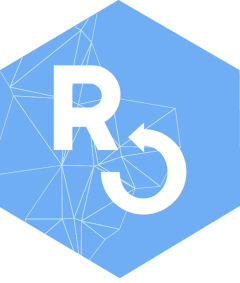Introduction
The goal of RSelenium is to make it easy to connect to a Selenium Server/Remote Selenium Server from within R. RSelenium provides R bindings for the Selenium Webdriver API. Selenium is a project focused on automating web browsers. RSelenium allows you to carry out unit testing and regression testing on your webapps and webpages across a range of browser/OS combinations. This allows us to integrate from within R testing and manipulation of popular projects such as Shiny Apps.
Connecting to a Selenium Server
What is a Selenium Server?
Selenium Server is a standalone java program which allows you to run HTML test suites in a range of different browsers, plus extra options like reporting.
You may, or may not, need to run a Selenium Server, depending on how
you intend to use Selenium-WebDriver (RSelenium).
Do I Need to Run a Selenium Server?
If you intend to drive a browser on the same machine that RSelenium is running on, you will need to have a Selenium Server running on that machine.
How Do I Get the Selenium Server Standalone Binary?
You can download the latest Selenium Server binary manually here.
Look for selenium-server-standalone-x.xx.x.jar.
How Do I Run the Selenium Server?
There are three ways to run a Selenium Server:
Docker
The recommended way to run a Selenium Server is by running a Docker container.
Run a server for example using Docker:
Use a debug image with a VNC viewer if you wish to view the browser:
docker run -d -p 5901:5900 -p 127.0.0.1:4445:4444 --link http-server selenium/standalone-firefox-debug:2.53.1There is a separate vignette which covers the using
RSelenium with Docker see
vignette("docker", package = "RSelenium") or here.
rsDriver
For users who are not familiar with Docker, there is now a function
rsDriver which will manage the binaries needed for running
a Selenium Server. This provides a wrapper around the
wdman::selenium function. For additional options and more
control, see the wdman
project. Examples using the rsDriver function are given in
the appendix. Please submit any issues with running binaries
to the wdman project
Java Binary
Alternatively, you can run the binary manually. Open a console in your OS and navigate to where the binary is located and run:
By default, the Selenium Server listens for connections on port 4444.
Note for Mac OSX: The default port 4444 is sometimes used by other programs such as kerberos. In our examples, we use port 4445 in respect of this and for consistency with the Docker vignette.
How Do I Connect to a Running Server?
RSelenium has a main reference class named
remoteDriver. To connect to a server, you need to
instantiate a new remoteDriver with appropriate
options.
library(RSelenium)
remDr <- remoteDriver(
remoteServerAddr = "localhost",
port = 4445L,
browserName = "firefox"
)Note for Windows: If you are using Docker toolbox, your remote server address will not be localhost. You need to use the ip address of the VM that is running docker.
For example:
## 192.168.99.100Note: See the Docker vignette for further details. The newer Docker for windows however should be accessible on the localhost.
It would have been sufficient to call
remDr <- remoteDriver(port = 4445L), but the options
where explicitly listed to show how one may connect to an arbitrary
ip/port/browser etc. More detail maybe found on the
SauceLabs vignette.
To connect to the server, use the open method:
remDr$open()remDr should now have a connection to the Selenium
Server. You can query the status of the remote server using the
getStatus method:
remDr$getStatus()## $build
## $build$version
## [1] "2.53.1"
##
## $build$revision
## [1] "a36b8b1"
##
## $build$time
## [1] "2016-06-30 17:37:03"
##
##
## $os
## $os$name
## [1] "Linux"
##
## $os$arch
## [1] "amd64"
##
## $os$version
## [1] "4.4.0-47-generic"
##
##
## $java
## $java$version
## [1] "1.8.0_91"Navigating Using RSelenium
Basic Navigation
To start with, we navigate to a url:
remDr$navigate("http://www.google.com/ncr")Then, we navigate to a second page:
remDr$navigate("http://www.bbc.co.uk")
remDr$getCurrentUrl()## [[1]]
## [1] "http://www.bbc.co.uk/"We can go backwards and forwards using the methods
goBack and goForward.
remDr$goBack()
remDr$getCurrentUrl()## [[1]]
## [1] "https://www.google.com/"
remDr$goForward()
remDr$getCurrentUrl()## [[1]]
## [1] "http://www.bbc.co.uk/"To refresh the current page, you can use the refresh
method:
remDr$refresh()Accessing Elements in the DOM
The DOM stands for the Document Object Model. It is a
cross-platform and language-independent convention for representing and
interacting with objects in HTML, XHTML and
XML documents. Interacting with the DOM will be very
important for us with Selenium, and the webDriver provides a number of
methods in which to do this.
A basic HTML page is:
The query box on the front page of http://www.google.com
has html code <input id=..... name="q" ...</input>
associated with it. The full html associated with the input tag is:
<input spellcheck="false" dir="ltr" style="border: medium none; padding: 0px; margin: 0px; height: auto; width: 100%; background: transparent url("data:image/gif;base64,R0lGODlhAQABAID/AMDAwAAAACH5BAEAAAAALAAAAAABAAEAAAICRAEAOw%3D%3D") repeat scroll 0% 0%; position: absolute; z-index: 6; left: 0px; outline: medium none;" aria-autocomplete="both" role="combobox" aria-haspopup="false" class="gsfi" id="lst-ib" maxlength="2048" name="q" autocomplete="off" title="Search" value="" aria-label="Search" type="text">NOTE: The above HTML is very liable to change however the input node has had an attribute name = q for sometime so we can mostly rely on this.
Search by Name
To find this element in the DOM, a number of methods can be used. We can search by the name:
remDr$navigate("http://www.google.com/ncr")
webElem <- remDr$findElement(using = "name", value = "q")
webElem$getElementAttribute("name")## [[1]]
## [1] "q"
webElem$getElementAttribute("class")## [[1]]
## [1] "gsfi lst-d-f"
webElem$getElementAttribute("id")## [[1]]
## [1] "lst-ib"Search by ID
In HTML, the ID of a DOM element should be unique, so this is usually a good locator to use. As noted above, the Google ID of the query box may change (the one we see is “lst-ib”, so we use that). You may see an alternative ID.
remDr$navigate("http://www.google.com/ncr")
webElem <- remDr$findElement(using = "id", value = "lst-ib")Highlight an Element
An element that is visible in the DOM can usually be highlighted.
Using our webElem which is an object of class
webElement, we can use the associated
highlightElement method to visually indicate to us we have
the correct element. Try it:
webElem$highlightElement()You should see the query box flashing black and yellow to indicate visually the DOM element you have selected.
Search by Class
We can also search by the class name:
remDr$navigate("http://www.google.com/ncr")
webElem <- remDr$findElement(using = "class", "gsfi")
webElem$getElementAttribute("class")## [[1]]
## [1] "gsfi lst-d-f"
webElem$getElementAttribute("type")## [[1]]
## [1] "text"NOTE: the class is listed as “gsfi lst-d-f”, and we searched using “gsfi”. This is an example of a compound class. The class name selector can only be used for elements with a single class (“gsfi lst-d-f” indicates two classes “gsfi” and “lst-d-f”). For more complicated select queries, we therefore use CSS or xpath instead.
Search Using CSS Selectors
To replicate our name search using css selectors, we could use:
webElem <- remDr$findElement(using = "css", "input[name='q']")
# OR
webElem2 <- remDr$findElement(using = "css", "[name='q']")We can see we get the same element (using the
compareElements method of the webElement
class):
webElem$compareElements(webElem2)## [[1]]
## [1] TRUEand to search on ID using the CSS Selectors (again, the ID you see maybe different):
webElem <- remDr$findElement(using = "css", "input#lst-ib")
webElem$getElementAttribute("name")## [[1]]
## [1] "q"and class:
webElem <- remDr$findElement(using = "css", "[class = 'gsfi lst-d-f']")NOTE: no issue with compound class names with CSS
A good example of searching using css-selectors is given here.
Search Using XPath
The final option is to search using XPath. Normally, one would use XPath by default when searching or CSS. Both are the go-to options.
XPath using ID:
webElem <- remDr$findElement(using = "xpath", "//input[@id = 'lst-ib']")Xpath using class:
webElem <- remDr$findElement(using = "xpath", "//input[@class = 'gsfi lst-d-f']")NOTE: with XPath, we have no issues using a compound class name.
Sending Events to Elements
To illustrate how to interact with elements, we will again use the
http://www.google.com/ncr as an example.
Sending Text to Elements
Suppose we would like to search for “R cran” on google. We would need
to find the element for the query box and send the appropriate text to
it. We can do this using the sendKeysToElement method for
the webElement class.
remDr$navigate("http://www.google.com/ncr")
webElem <- remDr$findElement(using = "css", "[name = 'q']")
webElem$sendKeysToElement(list("R Cran"))Sending Key Presses to Elements
We should see that the text “R Cran” has now been entered into the query box.
How do we press enter. We can simply send the enter key to query box.
The enter key would be denoted as "\uE007"(its UTF-8 code).
So we could use:
remDr$navigate("http://www.google.com/ncr")
webElem <- remDr$findElement(using = "css", "[name = 'q']")
webElem$sendKeysToElement(list("R Cran", "\uE007"))It is not very easy to remember UTF-8 codes for appropriate keys, so
a mapping has been provided in RSelenium.
?selkeys will bring up a help page explaining the mapping.
The UTF-8 codes have been mapped to easy to remember names.
To use selkeys, we would send the following:
remDr$navigate("http://www.google.com/ncr")
webElem <- remDr$findElement(using = "css", "[name = 'q']")
webElem$sendKeysToElement(list("R Cran", key = "enter"))Typing selKeys into the console will bring up the list
of mappings.
Sending Mouse Events to Elements
For this example, we will go back to the Google front page and search for “R Cran”. then, we will click the link for “The Comprehensive R Archive Network”.
remDr$navigate("http://www.google.com/ncr")
webElem <- remDr$findElement(using = "css", "[name = 'q']")
webElem$sendKeysToElement(list("R Cran", key = "enter"))The header for each link is contained in a
<h3 class = "r"> tag. We will access the “h3” headers
first. It will be succinct to find these elements using “css
selectors”.
webElems <- remDr$findElements(using = "css selector", "h3.r")
resHeaders <- unlist(lapply(webElems, function(x) {x$getElementText()}))
resHeaders## [1] "The Comprehensive R Archive Network"
## [2] "Download R-3.3.2 for Windows. The R-project for statistical ... - CRAN"
## [3] "About Microsoft R Open: The Enhanced R Distribution . MRAN"
## [4] "R (programming language) - Wikipedia"
## [5] "R-Cran - StatLib - Carnegie Mellon University"
## [6] "Submitting your first package to CRAN, my experience | R-bloggers"
## [7] "Debian -- Package Search Results -- r-cran"
## [8] "It's crantastic!"
## [9] "METACRAN"
## [10] "CRAN - Package PopGenReport" NOTE: this is how the headers were presented at time of writing. Class names etc. are liable to change.
We can see that the first link is the one we want, but in case Google’s search results change, we refer to it as
webElem <- webElems[[which(resHeaders == "The Comprehensive R Archive Network")]]How do we click the link? We can use the clickElement
method:
webElem$clickElement()
remDr$getCurrentUrl()## [[1]]
## [1] "https://cran.r-project.org/"
remDr$getTitle()## [[1]]
## [1] "The Comprehensive R Archive Network"Injecting JavaScript
Sometimes it is necessary to interact with the current url using
JavaScript. This maybe necessary to call bespoke methods or to have more
control over the page for example by adding the JQuery
library to the page if it is missing.
RSelenium has two methods we can use to execute
JavaScript namely executeScript and
executeAsyncScript from the remoteDriver
class. We return to the Google front page to investigate these
methods.
Injecting JavaScript Synchronously
Returning to the Google front page, we can find the element for the
“Google” image. The image has id = "hplogo", and we can use
this in an XPath or search by ID to select the element. In this case, we
use “css selectors”:
remDr$navigate("http://www.google.com/ncr")
webElem <- remDr$findElement("css", "img#hplogo")Is the image visible? Clearly, it is, but we can check using JavaScript:
script <- "return document.getElementById('hplogo').hidden;"
remDr$executeScript(script, args = list())## [[1]]
## [1] FALSEGreat! So the image is not hidden indicated by the
FALSE. We can hide it executing some simple JavaScript.
script <- "document.getElementById('hplogo').hidden = true;
return document.getElementById('hplogo').hidden;"
remDr$executeScript(script, args = list())## [[1]]
## [1] TRUESo now the image is hidden. We used an element here given by
id = "hplogo". We had to use the JavaScript function
getElementById to access it. It would be nicer if we could
have used webElem which we had specified earlier.
If we pass a webElement object as an argument to either
executeScript or executeAsyncScript,
RSelenium will pass it in an appropriate fashion.
script <- "arguments[0].hidden = false; return arguments[0].hidden;"
remDr$executeScript(script, args = list(webElem))## [[1]]
## [1] FALSENotice that how we passed the webElement object to the
method executeScript. The script argument defines the
script to execute in the form of a function body. The value returned by
that function will be returned to the client. The function will be
invoked with the provided arguments. If the function returns an element,
this will be returned as an object of webElement class:
script <- "return document.getElementsByName('q');"
test <- remDr$executeScript(script, args = list())
test[[1]]## [1] "remoteDriver fields"
## $remoteServerAddr
## [1] "localhost"
##
## $port
## [1] 4445
##
## $browserName
## [1] "firefox"
##
## $version
## [1] ""
##
## $platform
## [1] "ANY"
##
## $javascript
## [1] TRUE
##
## $nativeEvents
## [1] TRUE
##
## $extraCapabilities
## list()
##
## [1] "webElement fields"
## $elementId
## [1] "21"
class(test[[1]])## [1] "webElement"
## attr(,"package")
## [1] "RSelenium"Try to highlight the element as before:
test[[1]]$highlightElement()Injecting JavaScript Asynchronously
I will briefly touch on async versus sync calls here. Firstly, we need to set an appropriate asynchronous timeout (that is longer than the async operation we are likely to carryout, but it will ensure that we will eventually error out in case of an issue).
remDr$navigate("http://www.google.com/ncr")
remDr$setAsyncScriptTimeout(10000)Observe:
webElem <- remDr$findElement("css", "img#hplogo")
script <- "
cb = arguments[arguments.length -1];
webElem = arguments[0];
setTimeout(function(){webElem.hidden = true; cb('DONE');},5000);"
remDr$executeAsyncScript(script, args = list(webElem))Versus
remDr$navigate("http://www.google.com/ncr")
webElem <- remDr$findElement("css", "img#hplogo")
script <- "
webElem = arguments[0];
setTimeout(function(){webElem.hidden = true;},5000);
return 'DONE';
"
remDr$executeScript(script, args = list(webElem))The async version waits until the callback (defined as the last
argument arguments[arguments.length - 1] as JavaScript is
zero-indexed) is called whereas the sync version returns straight away.
In both cases, the Google logo disappears after five seconds.
Frames and Windows
In the context of a web browser, a frame is a part of a web page or browser window which displays content independent of its container, with the ability to load content independently.
Frames in Selenium
We will demonstrate interacting with frames by way of example. The Comprehensive R Archive
Network conveniently contains frames so we shall use
RSelenium to interact with it.
Assume that we have a remoteDriver opened:
remDr$navigate("https://CRAN.r-project.org/")
XML::htmlParse(remDr$getPageSource()[[1]])<!DOCTYPE html PUBLIC "-//W3C//DTD HTML 4.01 Frameset//EN" "http://www.w3.org/TR/html4/frameset.dtd">
<html xmlns="http://www.w3.org/1999/xhtml">
<head>
<title>The Comprehensive R Archive Network</title>
<meta content="text/html; charset=utf-8" http-equiv="content-type">
<link type="image/x-icon" href="favicon.ico" rel="icon">
<link type="image/x-icon" href="favicon.ico" rel="shortcut icon">
<link href="R.css" type="text/css" rel="stylesheet">
</head>
<frameset style="border: none;" cols="1*, 4*">
<frameset rows="120, 1*">
<frame frameborder="0" name="logo" src="logo.html">
<frame frameborder="0" name="contents" src="navbar.html">
</frameset>
<frame frameborder="0" name="banner" src="banner.shtml">
<noframes>
<h1>The Comprehensive R Archive Network</h1>
Your browser seems not to support frames,
here is the <A href="navbar.html">contents page</A> of CRAN.
</noframes>
</frameset>
</html>We can see that the content is contained in three frames, and we don’t appear to have access to the content within a frame, but in the browser, we see all the content:
remDr$maxWindowSize()
remDr$screenshot(display = TRUE)To access the content, we have to switch to a frame using the
switchToFrame method of the remoteDriver
class.
webElems <- remDr$findElements(using = "tag name", "frame")
# webElems <- remDr$findElements(value = "//frame") # using xpath
# webElems <- remDr$findElements("css", value = "frame") # using css
sapply(webElems, function(x){x$getElementAttribute("src")})## [[1]]
## [1] "https://cran.r-project.org/logo.html"
##
## [[2]]
## [1] "https://cran.r-project.org/navbar.html"
##
## [[3]]
## [1] "https://cran.r-project.org/banner.shtml"
remDr$switchToFrame(webElems[[2]])
XML::htmlParse(remDr$getPageSource()[[1]])<!DOCTYPE html PUBLIC "-//W3C//DTD HTML 4.01 Transitional//EN" "http://www.w3.org/TR/html4/loose.dtd">
<html xmlns="http://www.w3.org/1999/xhtml">
<head>
<title>R Contents</title>
<meta content="text/html; charset=utf-8" http-equiv="content-type">
<link href="R.css" type="text/css" rel="stylesheet">
</head>
<body>
<em class="navigation">CRAN</em><br><a target="banner" href="mirrors.html">Mirrors</a><br><a target="banner" href="//www.R-project.org/news.html">What's new?</a><br><a target="banner" href="web/views/">Task Views</a><br><a target="banner" href="search.html">Search</a><br><!--<a href="pkg_submit.html" target="_top">Submit</a><BR>--><p>
<em class="navigation">About R</em><br><a target="_top" href="//www.R-project.org/">R Homepage</a><br><a target="_top" href="http://journal.R-project.org/">The R Journal</a>
</p>
<p>
<em class="navigation">Software</em><br><a target="banner" href="sources.html">R Sources</a><br><a target="banner" href="bin/">R Binaries</a><br><a target="banner" href="web/packages/">Packages</a><br><a target="banner" href="other-software.html">Other</a>
</p>
<p>
<em class="navigation">Documentation</em><br><a target="banner" href="manuals.html">Manuals</a><br><a target="banner" href="faqs.html">FAQs</a><br><a target="banner" href="other-docs.html">Contributed</a><br></p>
</body>
</html>Now, we see the source code of the navigation side panel. Notice that
how we used a webElement in the method
switchToFrame. To further demonstrate, we are now “in” this
frame. Let’s get all the “href” attributes:
webElems <- remDr$findElements(using = "css", "[href]")
unlist(sapply(webElems, function(x) {x$getElementAttribute("href")}))## [1] "https://cran.r-project.org/R.css"
## [2] "https://cran.r-project.org/mirrors.html"
## [3] "https://www.r-project.org/news.html"
## [4] "https://cran.r-project.org/web/views/"
## [5] "https://cran.r-project.org/search.html"
## [6] "https://www.r-project.org/"
## [7] "http://journal.r-project.org/"
## [8] "https://cran.r-project.org/sources.html"
## [9] "https://cran.r-project.org/bin/"
## [10] "https://cran.r-project.org/web/packages/"
## [11] "https://cran.r-project.org/other-software.html"
## [12] "https://cran.r-project.org/manuals.html"
## [13] "https://cran.r-project.org/faqs.html"
## [14] "https://cran.r-project.org/other-docs.html" Notice that if we pass a NULL value to the method
switchToFrame, we move back to the default view.
remDr$switchToFrame(NULL)
XML::htmlParse(remDr$getPageSource()[[1]])<!DOCTYPE html PUBLIC "-//W3C//DTD HTML 4.01 Frameset//EN" "http://www.w3.org/TR/html4/frameset.dtd">
<html xmlns="http://www.w3.org/1999/xhtml">
<head>
<title>The Comprehensive R Archive Network</title>
<meta content="text/html; charset=utf-8" http-equiv="content-type">
<link type="image/x-icon" href="favicon.ico" rel="icon">
<link type="image/x-icon" href="favicon.ico" rel="shortcut icon">
<link href="R.css" type="text/css" rel="stylesheet">
</head>
<frameset style="border: none;" cols="1*, 4*">
<frameset rows="120, 1*">
<frame frameborder="0" name="logo" src="logo.html">
<frame frameborder="0" name="contents" src="navbar.html">
</frameset>
<frame frameborder="0" name="banner" src="banner.shtml">
<noframes>
<h1>The Comprehensive R Archive Network</h1>
Your browser seems not to support frames,
here is the <A href="navbar.html">contents page</A> of CRAN.
</noframes>
</frameset>
<body><canvas id="fxdriver-screenshot-canvas" style="display: none;" width="1360" height="559"></canvas></body>
</html>Finally we can switch to the main panel using a name
remDr$switchToFrame("banner")
XML::htmlParse(remDr$getPageSource()[[1]])<!DOCTYPE html PUBLIC "-//IETF//DTD HTML//EN">
<html xmlns="http://www.w3.org/1999/xhtml">
<head>
<title>The Comprehensive R Archive Network</title>
<link href="R.css" type="text/css" rel="stylesheet">
</head>
<body>
<h1>The Comprehensive R Archive Network</h1>
<div align="center">
<table border="1" width="80%"><tbody>
<tr>
<td>
<h3>Download and Install R</h3>
Precompiled binary distributions of the base system and
contributed packages, <strong>Windows and
Mac</strong> users most likely want one of these versions of R:
<ul>
<li><a href="bin/linux/">Download R for Linux</a></li>
<li>
<a href="bin/macosx/">Download R for (Mac) OS X</a>
</li>
<li><a href="bin/windows/">Download R for Windows</a></li>
</ul>
R is part of many Linux distributions, you should check with your Linux package management system in addition to the link above.
</td>
</tr>
<tr>
<td>
................
................
................
<h3>Questions About R</h3>
<ul><li>
If you have questions about R like how to download and install
the software, or what the license terms are,
please read our <a href="faqs.html">answers to frequently asked
questions</a> before you send an email.
</li></ul>
</td>
</tr>
</tbody></table>
</div>
<h2>What are R and CRAN?</h2>
<p> R is GNU, a freely available language and environment for
statistical computing and graphics which provides a wide variety of
statistical and graphical techniques: linear and nonlinear modelling,
statistical tests, time series analysis, classification, clustering,
etc. Please consult the <a target="_top" href="https://www.R-project.org/">R project homepage</a> for further information.
</p>
<p> CRAN is a network of ftp and web servers around the world that
store identical, up-to-date, versions of code and documentation for
R. Please use the CRAN <a href="mirrors.html">mirror</a> nearest to you to minimize network
load.
</p>
<h2 id="submitting">Submitting to CRAN </h2>
<p>
To submit a package to CRAN,
check that your submission meets the
<a href="https://CRAN.R-project.org/web/packages/policies.html">CRAN
Repository Policy</a> and then use the
<a href="https://xmpalantir.wu.ac.at/cransubmit/">web form</a>.
</p>
<p>
If this fails, upload to
<a target="_blank" href="ftp://CRAN.R-project.org/incoming/">ftp://CRAN.R-project.org/incoming/</a>
and send an email to
<a href="mailto:CRAN@R-project.org">CRAN@R-project.org</a> following the policy.
Please do not attach submissions to emails, because this will clutter up
the mailboxes of half a dozen people.
</p>
<p>
Note that we generally do not accept submissions of precompiled
binaries due to security reasons. All binary distribution listed above
are compiled by selected maintainers, who are in charge for all
binaries of their platform, respectively.
</p>
<p>
</p>
<hr>
<!--#if expr="$CRAN_HOST" --><!--#echo encoding="none" var="CRAN_HOST"--><br><!--#endif -->
</body>
</html>Windows in Selenium
The easiest way to illustrate Windows in RSelenium is again by way of example. We will use the CRAN website. First, we select the “download R”” element in the main frame.
remDr$navigate("https://cran.r-project.org/")
remDr$switchToFrame("banner")
webElems <- remDr$findElements("partial link text", "Download R")
sapply(webElems, function(x) x$getElementText())## [[1]]
## [1] "Download R for Linux"
##
## [[2]]
## [1] "Download R for (Mac) OS X"
##
## [[3]]
## [1] "Download R for Windows"We now send a selection of key presses to the first element to open the link it points to in a new window. If you did it manually you would move the mouse to the element right click on the link press the down arrow key twice then press enter. We will do the same
loc <- webElems[[1]]$getElementLocation()
loc[c('x','y')]## $x
## [1] 158
##
## $y
## [1] 132
remDr$mouseMoveToLocation(webElement = webElems[[1]]) # move mouse to the element we selected
remDr$click(2) # 2 indicates click the right mouse button
remDr$sendKeysToActiveElement(
list(key = 'down_arrow', key = 'down_arrow', key = 'enter')
)Notice now that a new windows has opened on the remote browser.
remDr$getCurrentWindowHandle()## [[1]]
## [1] "{573d17e5-b95a-41b9-a65f-04092b6a804b}"
remDr$getWindowHandles()## [[1]]
## [1] "{4896393a-c215-4976-b4ca-030d6b75b67d}"
##
## [[2]]
## [1] "{69c00f18-d3a7-44d7-a236-c6b5e6c264ff}"
remDr$getTitle()## [[1]]
## [1] "The Comprehensive R Archive Network"
currWin <- remDr$getCurrentWindowHandle()
allWins <- unlist(remDr$getWindowHandles())
otherWindow <- allWins[!allWins %in% currWin[[1]]]
remDr$switchToWindow(otherWindow)
remDr$getTitle()## [[1]]
## [1] "Index of /bin/linux"So using the code above one can observe how to switch between different windows on the remote browser.
Appendix
rsDriver
The rsDriver function is a wrapper for the
selenium function from the wdman package. It allows the
user to manage the binaries used to run a Selenium Server. It returns an
environment containing a client and a
server.
By default, it runs a Chrome browser. Other browsers such as Firefox,
PhantomJS, and Internet Explorer can be selected using the
browser argument.
The default port a Selenium Server is run on using the
rsDriver function is 4567L.
rD <- rsDriver(verbose = FALSE)
rD## $client
## browserName id
## 1 chrome 1670dcc6-3c97-4717-bf28-4d1fc8eea2c1
##
## $server
## Process Handle
## command : /usr/lib/jvm/java-8-openjdk-amd64/jre/bin/java -Dwebdriver.chrome.driver=/home/john/.local/share/binman_chromedriver/linux64/2.27/chromedriver -Dwebdriver.gecko.driver=/home/john/.local/share/binman_geckodriver/linux64/0.13.0/geckodriver -Dphantomjs.binary.path=/home/john/.local/share/binman_phantomjs/linux64/2.1.1/phantomjs-2.1.1-linux-x86_64/bin/phantomjs -jar /home/john/.local/share/binman_seleniumserver/generic/3.0.1/selenium-server-standalone-3.0.1.jar -port 4567
## system id : 120670
## state : runningAssign the client to a new variable and drive the client to navigate to a page:
remDr <- rD$client
remDr$navigate("http://www.r-project.org")
remDr$getTitle()## [[1]]
## [1] "R: The R Project for Statistical Computing"Check the server logs:
rD$server$log()#> $stderr
#> [1] "10:29:11.536 INFO - Selenium build info: version: '3.0.1', revision: '1969d75'"
#> [2] "10:29:11.537 INFO - Launching a standalone Selenium Server"
#> [3] "2017-01-18 10:29:11.551:INFO::main: Logging initialized @179ms"
#> [4] "10:29:11.594 INFO - Driver provider org.openqa.selenium.ie.InternetExplorerDriver registration is skipped:"
#> [5] " registration capabilities Capabilities [{ensureCleanSession=true, browserName=internet explorer, version=, platform=WINDOWS}] does not match the current platform LINUX"
#> [6] "10:29:11.595 INFO - Driver provider org.openqa.selenium.edge.EdgeDriver registration is skipped:"
#> [7] " registration capabilities Capabilities [{browserName=MicrosoftEdge, version=, platform=WINDOWS}] does not match the current platform LINUX"
#> [8] "10:29:11.595 INFO - Driver class not found: com.opera.core.systems.OperaDriver"
#> [9] "10:29:11.595 INFO - Driver provider com.opera.core.systems.OperaDriver registration is skipped:"
#> [10] "Unable to create new instances on this machine."
#> [11] "10:29:11.595 INFO - Driver class not found: com.opera.core.systems.OperaDriver"
#> [12] "10:29:11.595 INFO - Driver provider com.opera.core.systems.OperaDriver is not registered"
#> [13] "10:29:11.596 INFO - Driver provider org.openqa.selenium.safari.SafariDriver registration is skipped:"
#> [14] " registration capabilities Capabilities [{browserName=safari, version=, platform=MAC}] does not match the current platform LINUX"
#> [15] "2017-01-18 10:29:11.628:INFO:osjs.Server:main: jetty-9.2.15.v20160210"
#> [16] "2017-01-18 10:29:11.647:INFO:osjsh.ContextHandler:main: Started o.s.j.s.ServletContextHandler@2ef5e5e3{/,null,AVAILABLE}"
#> [17] "2017-01-18 10:29:11.658:INFO:osjs.ServerConnector:main: Started ServerConnector@724af044{HTTP/1.1}{0.0.0.0:4567}"
#> [18] "2017-01-18 10:29:11.658:INFO:osjs.Server:main: Started @285ms"
#> [19] "10:29:11.658 INFO - Selenium Server is up and running"
#> [20] "10:29:12.295 INFO - SessionCleaner initialized with insideBrowserTimeout 0 and clientGoneTimeout 1800000 polling every 180000"
#> [21] "10:29:12.319 INFO - Executing: [new session: Capabilities [{nativeEvents=true, browserName=chrome, javascriptEnabled=true, version=, platform=ANY}]])"
#> [22] "10:29:12.331 INFO - Creating a new session for Capabilities [{nativeEvents=true, browserName=chrome, javascriptEnabled=true, version=, platform=ANY}]"
#> [23] "Starting ChromeDriver 2.27.440175 (9bc1d90b8bfa4dd181fbbf769a5eb5e575574320) on port 12090"
#> [24] "Only local connections are allowed."
#> [25] "10:29:12.556 INFO - Attempting bi-dialect session, assuming Postel's Law holds true on the remote end"
#> [26] "10:29:13.115 INFO - Detected dialect: OSS"
#> [27] "10:29:13.144 INFO - Done: [new session: Capabilities [{nativeEvents=true, browserName=chrome, javascriptEnabled=true, version=, platform=ANY}]]"
#> [28] "10:29:13.172 INFO - Executing: [get: http://www.r-project.org])"
#> [29] "10:29:14.340 INFO - Done: [get: http://www.r-project.org]"
#> [30] "10:29:14.356 INFO - Executing: [get title])"
#> [31] "10:29:14.363 INFO - Done: [get title]"
#>
#> $stdout
#> character(0)Close the client and the server:
remDr$close()
rD$server$stop()## [1] TRUECheck the server status:
rD$server$process## Process Handle
## command : /usr/lib/jvm/java-8-openjdk-amd64/jre/bin/java -Dwebdriver.chrome.driver=/home/john/.local/share/binman_chromedriver/linux64/2.27/chromedriver -Dwebdriver.gecko.driver=/home/john/.local/share/binman_geckodriver/linux64/0.13.0/geckodriver -Dphantomjs.binary.path=/home/john/.local/share/binman_phantomjs/linux64/2.1.1/phantomjs-2.1.1-linux-x86_64/bin/phantomjs -jar /home/john/.local/share/binman_seleniumserver/generic/3.0.1/selenium-server-standalone-3.0.1.jar -port 4567
## system id : 120670
## state : terminatedFor further detail and any issues you may have with the
rsDriver function, please see the wdman project.