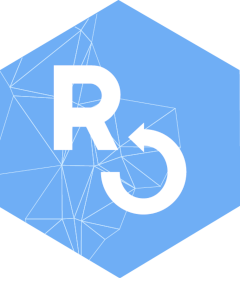Introduction
This package contains a set of tools to classify the pixels of digital images into colour categories arbitrarily defined by the user. It contains functions to
- visualize the distribution of the pixel colours in the images,
- define classification rules
- classify the pixels and to store this information in R objects,
- save these as image files.
It is a simple version of the multivariate technique known as Support
Vector Machine (Cortes and Vapnik, 1995; Bennet and Campbell, 2000),
adapted to this particular use. A manuscript describing the package
pixelclasser and its use in real research has been
submitted to Methods in Ecology and Evolution (Real et al., 2021). It
also describes the procedure in more detail than the next
paragraphs.
The procedure
The basic steps of the procedure are the following:
- One or more digital images in JPEG or TIFF format is imported into R. The categories to identify are represented in this set (the test set).
- The values of the three three colour variables (or bands) that compose each image (R, G, and B) are transformed into proportions (r, g and b).
- The pixels of the image are plotted in the plane defined by two of the transformed variables (the user can select them arbitrarily) and, hopefully, they would form separate clusters (pixel categories).
- The user then traces straight lines that separate the pixel clusters. Using the mathematical expression for these rules and the rgb values, each pixel can be tested for membership in each category (see below).
- Recording the results of the tests as 1 or 0 (pass/fail), an incidence matrix is build for that rule. This is the result of the procedure, which can be submitted to posterior analysis or used to create a new version of the original image showing the category of each pixel.
The second step simplifies the problem because it makes one of the variables dependent on the other two (as r + g + b = 1). Moreover, the transformation eliminates colour variations due to differences in illumination.
The expressions for classification rules are the same as the expression for a straight line but using one of the comparison operators , , or . For example: , being and the slope and intercept of the line, and and the colour variables selected for the classification. A single line can produce two classification rules.
Using several rules per category
When there are more than two categories, or when the cluster of points has a complex shape, a single rule is not enough. In these cases the procedure has additional steps:
- several rules are defined for each category,
- incidence matrices are created for each rule,
- the incidence matrices are combined with the
&operator to obtain the category incidence matrix.
The last step is equivalent to estimate the union of the incidence matrices, i e , being p the number of rules.
Concave category shapes
A caveat of the method is that the rules must delimit a convex
polygon to combine the individual rule results successfully (in a convex
polygon, a line joining any two internal points is contained in the
polygon). Not all clusters have convex shape. In these cases, the
cluster must be divided in convex sub-polygons (subcategories) for which
rules are defined as before. The incidence matrices of the subcategories
are combined using the | operator,
i.e. ,
being s the number of subcategories. Note that any polygon,
convex or not, can be subdivided in triangles and, as triangles are
convex polygons, it is always possible to solve this problem. Note that
the goal is to obtain a minimal set of convex polygons, not a complete
triangulation. The example presented below is one of such cases.
The session
What follows is a sample session illustrating both the method and the use of the package functions. It uses an example image and a test set created by cutting small areas out of the example image. It is not a good test set, see below, but it is enough to show how the method works, and its problems.
Image loading and transforming
These are the images included in the package as examples. The goal is to identify the pixels corresponding to dead, oak and ivy leaves that compose the image. The small images are fragments of the main image and are the test set. In an actual case, more than one image per category should be used to represent the whole variation of the category:

As the images are included in the package as external (non R) data, they are loaded with the following code:
ivy_oak_rgb <- read_image(system.file("extdata", "IvyOak400x300.JPG", package = "pixelclasser"))
test_ivy_rgb <- read_image(system.file("extdata", "TestIvy.JPG", package = "pixelclasser"))
test_oak_rgb <- read_image(system.file("extdata", "TestOak.JPG", package = "pixelclasser"))
test_dead_rgb <- read_image(system.file("extdata", "TestDeadLeaves.JPG", package = "pixelclasser"))The function read_image() performs the first step of the
procedure. It stores the image as an array of rgb values, which
are the proportion of each colour variable (i.e. R /(R+G+B),
and so on). This uses functions from packages jpeg or
tiff, and uses the extension in the file name to identify
which one to use.
Pixel distributions in rgb space
Before plotting pixels and lines, it is convenient to define a set of colours to use throughout the session:
transparent_black <- "#00000008"
brown <- "#c86432ff"
yellow <- "#ffcd0eff"
blue <- "#5536ffff"
green <- "#559800ff"The next step is to visualize the distribution of the pixels in rgb space, but only two variables are needed. Any pair of variables would do, but a particular combination might produce a better display of the clusters. It is a matter of try the three possible combinations to select the most convenient.
Plotting the pixels is a two-step procedure: a void plot is drawn
first and then the pixels are added to the plot (the use of a
transparent black colour, #00000008, creates a “density
plot” effect):
plot_rgb_plane("r", "b", main = "Image: ivy and oak")
plot_pixels(ivy_oak_rgb, "r", "b", col = transparent_black)![]()
The coloured lines are an aid to interpret the graph: no pixels could
be found outside the blue lines, and the red lines converging in the
barycentre of the triangle (r, g, b) = (1/3, 1/3, 1/3), define
the areas where a colour is dominant. Note that graphical parameters
(main in this example) can be passed to the function to
change the final appearance of the graph. All the auxiliary lines can be
deleted, as in the following example, which uses different colour
variables to create the graph.
plot_rgb_plane("r", "g", plot_limits = F, plot_guides = F, plot_grid = F)
plot_pixels(ivy_oak_rgb, "r", "g", col = transparent_black)![]()
There are two clear pixel clusters and a small, but noticeable, quantity of pixels in between. Also visible are linear patterns that are artefacts created because the RGB data are discrete variables (eight bit in the most common cases). These are more appreciable in the following graphs, which are restricted to the area occupied by the pixels. In the following examples g and b will be used as variables x and y for plotting and pixel classification.
Adding the pixels of the test images
The following code plots the pixels of the example image on the
gb plane and then adds the pixels of the test images, using
arbitrary colours. Here, the graphic parameters xlim and
ylim were used to limit the extent of the plot to the area
occupied by the pixels:
plot_rgb_plane("g", "b", xlim = c(0.2, 0.6), ylim = c(0.1, 0.33))
plot_pixels(ivy_oak_rgb, "g", "b", col = transparent_black)
plot_pixels(test_oak_rgb, "g", "b", col = green)
plot_pixels(test_ivy_rgb, "g", "b", col = blue)
plot_pixels(test_dead_rgb, "g", "b", col = brown)![]()
The plot shows that the clusters of pixels in the
ivy_oak_rgb image correspond to dead leaves (on the left),
and oak and ivy (on the right).
The small areas taken as test images were not representative of the whole pixel set in the image, as they do not cover the same area as the black pixels. This is not a surprise given that a single sample was collected for each type of pixel.
Warning: plotting several million points in an R graph is an slow process. Be patient or use images as small as possible. Using a nice smartphone with a petapixel camera sensor to capture images is good for artistic purposes, but not always for efficient scientific work.
Defining the rules
Defining the rules that classify the pixels is a matter of tracing straight lines to separate the clusters. In this example, a single line more or less equidistant to both clusters should suffice to separate them. The intermediate points will be arbitrarily ascribed to one category.
The rules are defined by setting the name of the rule, the colour variables to use, the coordinates of two points in the plane and a comparison operator. The exact placement of the line is an arbitrary decision, as the method does not include any mechanism to place it automatically.
There are two methods to create the rule. The first uses the function
create_rule(), which receives a list with the coordinates
of two points defining a line in the selected subspace. In the following
example, the points with coordinates (g, b) = (0.345,
1/3), and (g,b) = (0.40, 0.10) defined the position of the
first line, and were selected by trial and error. The adequate operator
must be included in the rule definition:
rule_01 <- define_rule("rule_01", "g", "b", list(c(0.345, 1/3), c(0.40, 0.10)), "<")
rule_02 <- define_rule("rule_02", "g", "b", list(c(0.345, 1/3), c(0.40, 0.10)), ">=")Both rules are described by the same line but use different
comparison operator. rule_01 includes the pixels at the
left (under) of the line and rule_02 those at the right
(over) and on the line, i.e. the dead leaves and the fresh leaves,
respectively. Each line can generate two rules, but beware: if
> and < define the rules, then the
points on the line will not belong to any category, and if
>= and <= are used, the points on the
line will belong to the two categories simultaneously. The function that
classifies the pixels can identify the second type of error, but if
there are legitimate unclassified points, the first type can pass
unnoticed.
The second method uses place_rule(), which is a wrapper
for graphics:locator() that allows the user to select the
two points by clicking in the rgb plot with the mouse:
rp01 <- place_rule("g", "b")
rp02 <- place_rule("g", "b", "v")
rule_07 <- define_rule("rule_07", "g", "b", rp02, ">=")The function returns an object of class rule_points that
can then be passed to define_rule() in the parameter
rule_points. The second example produces a vertical line
(“h” for horizontal lines), which would be difficult to produce by hand.
To make the code self-contained, create_rule() is used in
this vignette, but using place_rule() is the easiest way to
define the rules. It is even easier to place the call to
place_rule() in the call to create_rule() to
avoid creating the intermediate rule_points object:
rule_07 <- define_rule("rule_07", "g", "b", place_rule("g", "b"), "<")Note that both define_rule() and the
rule_points object must use the same colour variables as
axis. define_rule() throws an error if this condition does
not hold.
The rule objects store the values passed as parameters, the parameters of the equation of the line (a and c), and a textual representation of the equation which will be evaluated by the classification function. To check the correctness of the rules, the line can be added to the plot:
plot_rgb_plane("g", "b", xlim = c(0.2, 0.6), ylim = c(0.1, 0.33))
plot_pixels(ivy_oak_rgb, "g", "b", col = transparent_black)
plot_pixels(test_oak_rgb, "g", "b", col = green)
plot_pixels(test_ivy_rgb, "g", "b", col = blue)
plot_pixels(test_dead_rgb, "g", "b", col = brown)
plot_rule(rule_01, lty = 2, col = brown)![]()
In order to classify the fresh leaves into ivy and oak categories, more rules are needed. The pixels of the oak test image were plotted and used to define additional rules:
rule_03 <- define_rule("rule_03","g", "b", list(c(0.35, 0.30), c(0.565, 0.10)), "<")
rule_04 <- define_rule("rule_04","g", "b", list(c(0.35, 0.25), c(0.5, 0.25)), "<")Here is the plot of the pixels and the rules. Line type and colour
were set using the graphical parameters lty and
col (see graphics::par)) ...
argument of plot_rule():
plot_rgb_plane("g", "b", xlim = c(0.2, 0.6), ylim = c(0.1, 0.33), plot_limits = F, plot_guides = F)
plot_pixels(test_oak_rgb, "g", "b", col = green)
plot_rule(rule_01, lty = 2, col = green)
plot_rule(rule_03, lty = 2, col = green)
plot_rule(rule_04, lty = 2, col = green)![]()
The ivy pixels are now plotted to check whether the rules can
identify them. Labels to identify the lines and their associated rules
were added to the plot, using the parameter shift to place
them conveniently:
plot_rgb_plane("g", "b", xlim = c(0.2,0.6), ylim=c(0.1,0.33), plot_limits = F, plot_guides = F)
plot_pixels(test_ivy_rgb, "g", "b", col = blue)
plot_rule(rule_02, lty = 1, col = green)
label_rule(rule_02, label = expression('L'[1]*' (R'[1]*',R'[2]*')'), shift = c(0.035, -0.004), col = green)
plot_rule(rule_03, lty = 1, col = green)
label_rule(rule_03, label = expression('L'[2]*' (R'[3]*',R'[5]*')'), shift = c(0.20, -0.15), col = green)
plot_rule(rule_04, lty = 1, col = green)
label_rule(rule_04, label = expression('L'[3]*' (R'[4]*',R'[6]*')'), shift = c(0.19, 0.0), col = green)![]()
The graph shows two problems: a) part of the ivy pixels are inside the area delimited by the oak rules, i.e. both categories overlap. As a consequence, some ivy pixels will be miss-classified. b) The shape of the ivy cluster is not convex.
To solve the second problem, two subcategories must be defined as explained before. The first is delimited by L1 and L3, and the second by L2 and L3. To do this, two new rules are needed:
rule_05 <- define_rule("rule_05", "g", "b", list(c(0.35, 0.30), c(0.565, 0.16)), ">=")
rule_06 <- define_rule("rule_06", "g", "b", list(c(0.35, 0.25), c(0.5, 0.25)), ">=")There is an intentional error in the coordinates of the second point
of rule_05, which are not the same as in
rule_03. It is left here to show later how the internal
checks of the classification function allow to detect it.
Note that because no points can be found outside the blue triangle, its borders are implicit rules that close the polygons defined by the explicit rules, but that do not need to be created.
Creating the classifier objects
After the rules have been defined, they must be included in
classifier objects which will be used later by
classify_pixels(). This function receives a list of objects
of class pixel_cat, each containing the information needed
to identify the pixels belonging to a particular category. These objects
contain a list of objects pixel_subcat, each containing a
list of objects of class pixel_rule. This is a nested
structure which always has three levels (rule, subcategory, and
category) even when no subcategories would be needed for the
classification. In these simple cases, a subcategory object containing
the rules is internally added to the category object. This consistency
in the structure of the objects simplifies the code of
classify_pixels().
Creating the classifiers is simple once the rules have been defined. The following code defines a class classifier that can identify the dead leaves:
cat_dead_leaves <- define_cat("dead_leaves", blue, rule_01)define_cat() needs a label for the category, a colour to
identify the pixels if an image file is generated, and a list of rules
that define the category. Here, the list contains a single rule. This is
a simple case where no subcategories are needed and a list of rules
suffice to classify the pixels. See below for a more complex case. The
corresponding classifier for the living leaves is:
cat_living_leaves <- define_cat("living_leaves", yellow, rule_02)In these examples define_cat() detects that the the list
contains only rules, not subcategories, and wraps them into an object of
type pixel_subcat.
A classifier object for oak pixels needs three rules:
cat_oak_leaves <- define_cat("oak_leaves", green, rule_02, rule_03, rule_04)Finally, the classifier for ivy pixels is the most complex, as it is composed of two subcategory objects that must be defined explicitly and then included in the class classifier:
subcat_ivy01 <- define_subcat("ivy01", rule_02, rule_06)
subcat_ivy02 <- define_subcat("ivy02", rule_04, rule_05)
cat_ivy_leaves <- define_cat("ivy_leaves", yellow, subcat_ivy01, subcat_ivy02)Note that rules and subcategories cannot be mixed in the list, so
sometimes a subcategory object containing a single rule should be
created by the user before creating the category object.
define_cat() checks for the type of the objects in the list
and complains if they are not adequate.
Classifying the pixels
Function classify_pixels() uses a list of categories to
classify the pixels. As a preliminary example, the example image will be
classified in dead and living leaves. The parameters are the object to
classify and the list of category objects:
dead_live_classified <- classify_pixels(ivy_oak_rgb, cat_dead_leaves, cat_living_leaves)
#> Pixels in category dead_leaves: 80718
#> Pixels in category living_leaves: 39282
#> Pixels in category unclassified: 0
#> Duplicate pixels: 0
#> Total number of pixels: 120000Note that a category named unclassified is automatically
added to the classes defined by the user. With the rule set used in this
example, the unclassified class must contain zero pixels.
The function outputs counts of pixels in each classes, which are useful
to verify the consistency of the rules. The function also detects
duplicate pixels, i e those counted in more than one class (the sum of
the pixels in each class is larger than the total number of pixels). If
the consistency of the rules has been verified, these messages can be
suppressed by verbose = FALSE in the function call.
The result can be saved as a JPEG (or TIFF) file:
save_classif_image(dead_live_classified, "DeadLiveClassified.JPG", quality = 1)The type of the file is automatically selected from the file name
(only JPEG or TIFF files allowed). Note the
use of the quality parameter, which is passed to the
underlying function, to set the quality of the JPEG file produced to its
maximum value.
The final classification includes the three categories:
ivy_oak_classified <- classify_pixels(ivy_oak_rgb, cat_dead_leaves, cat_ivy_leaves, cat_oak_leaves)
#> Pixels in category dead_leaves: 80718
#> Pixels in category ivy_leaves: 12077
#> Pixels in category oak_leaves: 18428
#> Pixels in category unclassified: 8777
#> Duplicate pixels: 0
#> Total number of pixels: 120000The function informs that several points were left unclassified. This
is the consequence of the error in the definition of
rule_05 noted above. If the error is corrected, and the
image classified again:
rule_05 <- define_rule("rule_05", "g", "b", list(c(0.35, 0.30), c(0.565, 0.10)), ">=")
subcat_ivy02 <- define_subcat("ivy02", rule_04, rule_05)
cat_ivy_leaves <- define_cat("ivy_leaves", yellow, subcat_ivy01, subcat_ivy02)
ivy_oak_classified <- classify_pixels(ivy_oak_rgb, cat_dead_leaves, cat_ivy_leaves, cat_oak_leaves)
#> Pixels in category dead_leaves: 80718
#> Pixels in category ivy_leaves: 20854
#> Pixels in category oak_leaves: 18428
#> Pixels in category unclassified: 0
#> Duplicate pixels: 0
#> Total number of pixels: 120000the result is correct and it can be saved, as a TIFF
file in this case:
save_classif_image(ivy_oak_classified, "IvyOakClassified.TIFF")The following figure shows the original image and the results of the two classifications.

Dead and fresh leaves were correctly differentiated in the first classification. The second classification was accurate for dead and oak pixels but, as expected, part of the ivy pixels were miss-classified as oak pixels because of the overlap between these two categories.
References
Bennet, K. P. and C. Campbell (2000). Support vector machines: hype or Halleluiah. SIGKDD Explorations 2, 1–11.
Cortes, C. and V. Vapnik (1995). Support-vector networks. Machine Learning 20, 273–297.
Real, C., Cruz de Carvalho, R., García-Seoane, R., Branquinho, C. and Varela, Z. (2021). A simplified support vector machine method for image classification. Submitted to Methods in Ecology and Evolution.