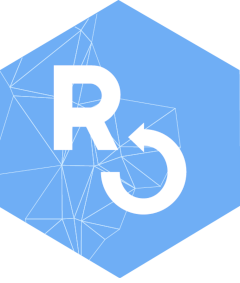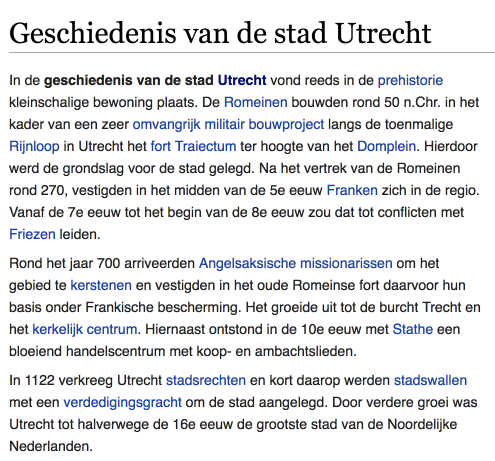The tesseract package provides R bindings Tesseract: a powerful optical character recognition (OCR) engine that supports over 100 languages. The engine is highly configurable in order to tune the detection algorithms and obtain the best possible results.
Keep in mind that OCR (pattern recognition in general) is a very difficult problem for computers. Results will rarely be perfect and the accuracy rapidly decreases with the quality of the input image. But if you can get your input images to reasonable quality, Tesseract can often help to extract most of the text from the image.
Extract Text from Images
OCR is the process of finding and recognizing text inside images, for example from a screenshot, scanned paper. The image below has some example text:
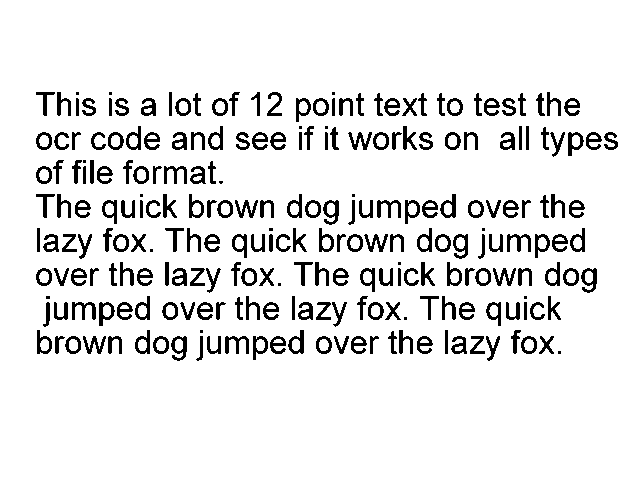
library(tesseract)
eng <- tesseract("eng")
text <- tesseract::ocr("http://jeroen.github.io/images/testocr.png", engine = eng)
cat(text)## This is a lot of 12 point text to test the
## ocr code and see if it works on all types
## of file format.
##
## The quick brown dog jumped over the
## lazy fox. The quick brown dog jumped
## over the lazy fox. The quick brown dog
## jumped over the lazy fox. The quick
## brown dog jumped over the lazy fox.Not bad! The ocr_data() function returns all words in
the image along with a bounding box and confidence rate.
results <- tesseract::ocr_data("http://jeroen.github.io/images/testocr.png", engine = eng)
results## # A tibble: 60 × 3
## word confidence bbox
## <chr> <dbl> <chr>
## 1 This 96.8 36,92,96,116
## 2 is 96.9 109,92,129,116
## 3 a 95.0 141,98,156,116
## 4 lot 95.0 169,92,201,116
## 5 of 96.4 212,92,240,116
## 6 12 96.4 251,92,282,116
## 7 point 96.3 296,92,364,122
## 8 text 96.2 374,93,427,116
## 9 to 97.0 437,93,463,116
## 10 test 97.0 474,93,526,116
## # ℹ 50 more rowsLanguage Data
The tesseract OCR engine uses language-specific training data in the recognize words. The OCR algorithms bias towards words and sentences that frequently appear together in a given language, just like the human brain does. Therefore the most accurate results will be obtained when using training data in the correct language.
Use tesseract_info() to list the languages that you
currently have installed.
## $datapath
## [1] "/usr/share/tesseract-ocr/5/tessdata/"
##
## $available
## [1] "eng" "osd"
##
## $version
## [1] "5.3.4"
##
## $configs
## [1] "alto" "ambigs.train" "api_config" "bigram"
## [5] "box.train" "box.train.stderr" "digits" "get.images"
## [9] "hocr" "inter" "kannada" "linebox"
## [13] "logfile" "lstm.train" "lstmbox" "lstmdebug"
## [17] "makebox" "pdf" "quiet" "rebox"
## [21] "strokewidth" "tsv" "txt" "unlv"
## [25] "wordstrbox"By default the R package only includes English training data. Windows
and Mac users can install additional training data using
tesseract_download(). Let’s OCR a screenshot from Wikipedia
in Dutch (Nederlands)
# Only need to do download once:
tesseract_download("nld")
# Now load the dictionary
(dutch <- tesseract("nld"))
text <- ocr("https://jeroen.github.io/images/utrecht2.png", engine = dutch)
cat(text)As you can see immediately: almost perfect! (OK just take my word).
Preprocessing with Magick
The accuracy of the OCR process depends on the quality of the input image. You can often improve results by properly scaling the image, removing noise and artifacts or cropping the area where the text exists. See tesseract wiki: improve quality for important tips to improve the quality of your input image.
The awesome magick R package has many useful functions that can be use for enhancing the quality of the image. Some things to try:
- If your image is skewed, use
image_deskew()andimage_rotate()make the text horizontal. -
image_trim()crops out whitespace in the margins. Increase thefuzzparameter to make it work for noisy whitespace. - Use
image_convert()to turn the image into greyscale, which can reduce artifacts and enhance actual text. - If your image is very large or small resizing with
image_resize()can help tesseract determine text size. - Use
image_modulate()orimage_contrast()orimage_contrast()to tweak brightness / contrast if this is an issue. - Try
image_reducenoise()for automated noise removal. Your mileage may vary. - With
image_quantize()you can reduce the number of colors in the image. This can sometimes help with increasing contrast and reducing artifacts. - True imaging ninjas can use
image_convolve()to use custom convolution methods.
Below is an example OCR scan. The code converts it to black-and-white and resizes + crops the image before feeding it to tesseract to get more accurate OCR results.
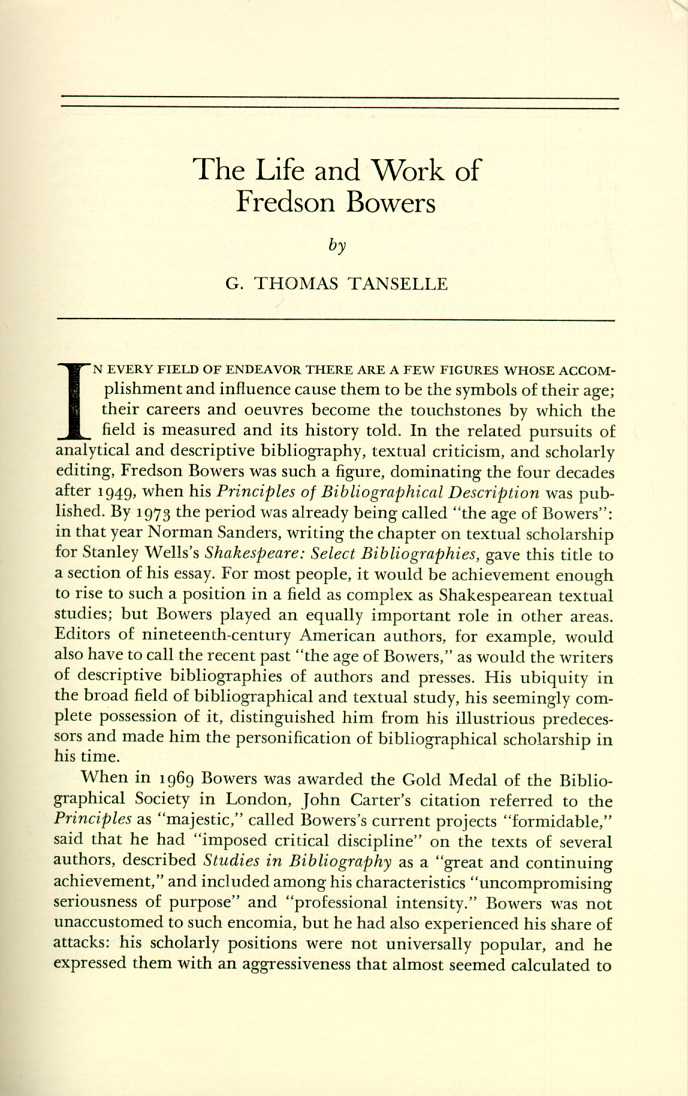
## Linking to ImageMagick 6.9.12.98
## Enabled features: fontconfig, freetype, fftw, heic, lcms, pango, raw, webp, x11
## Disabled features: cairo, ghostscript, rsvg## Using 4 threads
input <- image_read("https://jeroen.github.io/images/bowers.jpg")
text <- input %>%
image_resize("2000x") %>%
image_convert(type = 'Grayscale') %>%
image_trim(fuzz = 40) %>%
image_write(format = 'png', density = '300x300') %>%
tesseract::ocr()
cat(text)## The Life and Work of
## Fredson Bowers
## by
## G. THOMAS TANSELLE
##
## N EVERY FIELD OF ENDEAVOR THERE ARE A FEW FIGURES WHOSE ACCOM-
## plishment and influence cause them to be the symbols of their age;
## their careers and oeuvres become the touchstones by which the
## field is measured and its history told. In the related pursuits of
## analytical and descriptive bibliography, textual criticism, and scholarly
## editing, Fredson Bowers was such a figure, dominating the four decades
## after 1949, when his Principles of Bibliographical Description was pub-
## lished. By 1973 the period was already being called “the age of Bowers”:
## in that year Norman Sanders, writing the chapter on textual scholarship
## for Stanley Wells’s Shakespeare: Select Bibliographies, gave this title to
## a section of his essay. For most people, it would be achievement enough
## to rise to such a position in a field as complex as Shakespearean textual
## studies; but Bowers played an equally important role in other areas.
## Editors of nineteenth-century American authors, for example, would
## also have to call the recent past “the age of Bowers,” as would the writers
## of descriptive bibliographies of authors and presses. His ubiquity in
## the broad field of bibliographical and textual study, his seemingly com-
## plete possession of it, distinguished him from his illustrious predeces-
## sors and made him the personification of bibliographical scholarship in
##
## his time.
##
## When in 1969 Bowers was awarded the Gold Medal of the Biblio-
## graphical Society in London, John Carter’s citation referred to the
## Principles as “majestic,” called Bowers’s current projects “formidable,”
## said that he had “imposed critical discipline” on the texts of several
## authors, described Studies in Bibliography as a “great and continuing
## achievement,” and included among his characteristics “uncompromising
## seriousness of purpose” and “professional intensity.” Bowers was not
## unaccustomed to such encomia, but he had also experienced his share of
## attacks: his scholarly positions were not universally popular, and he
## expressed them with an aggressiveness that almost seemed calculated toRead from PDF files
If your images are stored in PDF files they first need to be
converted to a proper image format. We can do this in R using the
pdf_convert function from the pdftools package. Use a high
DPI to keep quality of the image.
pngfile <- pdftools::pdf_convert('https://jeroen.github.io/images/ocrscan.pdf', dpi = 600)## Converting page 1 to ocrscan_1.png... done!## | SAPORS LANE - BOOLE - DORSET - BH 25 8 ER
## TELEPHONE BOOLE (945 13) 51617 - TELEX 123456
##
## Our Ref. 350/PJC/EAC 18th January, 1972.
## Dr. P.N. Cundall,
## Mining Surveys Ltd.,
## Holroyd Road,
## Reading,
## Berks.
## Dear Pete,
##
## Permit me to introduce you to the facility of facsimile
## transmission.
##
## In facsimile a photocell is caused to perform a raster scan over
##
## the subject copy. The variations of print density on the document
## cause the photocell to generate an analogous electrical video signal.
## This signal is used to modulate a carrier, which is transmitted to a
## remote destination over a radio or cable communications link.
##
## At the remote terminal, demodulation reconstructs the video
## signal, which is used to modulate the density of print produced by a
## printing device. This device is scanning in a raster scan synchronised
## with that at the transmitting terminal. As a result, a facsimile
## copy of the subject document is produced.
##
## Probably you have uses for this facility in your organisation.
##
## Yours sincerely,
## Ay, f
## P.J. CROSS
## Group Leader - Facsimile Research
## Registered in England: No. 2038
## No. 1 Registered Office: GO Vicara Lane, Ilford. Essex.Tesseract Control Parameters
Tesseract supports hundreds of “control parameters” which alter the
OCR engine. Use tesseract_params() to list all parameters
with their default value and a brief description. It also has a handy
filter argument to quickly find parameters that match a
particular string.
# List all parameters with *colour* in name or description
tesseract_params('colour')## # A tibble: 2 × 3
## param default desc
## * <chr> <chr> <chr>
## 1 editor_image_word_bb_color 7 Word bounding box colour
## 2 editor_image_blob_bb_color 4 Blob bounding box colourDo note that some of the control parameters have changed between Tesseract engine 3 and 4.
tesseract::tesseract_info()['version']## $version
## [1] "5.3.4"Whitelist / Blacklist characters
One powerful parameter is tessedit_char_whitelist which
restricts the output to a limited set of characters. This may be useful
for reading for example numbers such as a bank account, zip code, or gas
meter.
The whitelist parameter works for all versions of Tesseract engine 3 and also engine versions 4.1 and higher, but unfortunately it did not work in Tesseract 4.0.
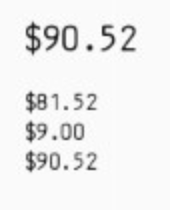
numbers <- tesseract(options = list(tessedit_char_whitelist = "$.0123456789"))
cat(ocr("https://jeroen.github.io/images/receipt.png", engine = numbers))## $90.52
## $81.52
## $9.00
## $90.52To test if this actually works, look what happens if we remove the
$ from tessedit_char_whitelist:
# Do not allow any dollar sign
numbers2 <- tesseract(options = list(tessedit_char_whitelist = ".0123456789"))
cat(ocr("https://jeroen.github.io/images/receipt.png", engine = numbers2))## 90.52
## 81.52
## 9.00
## 90.52